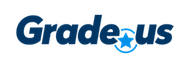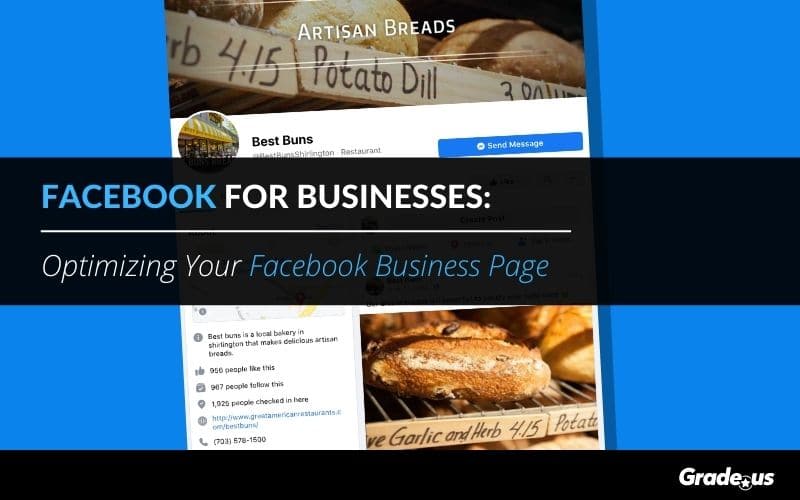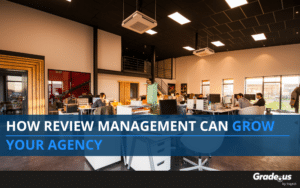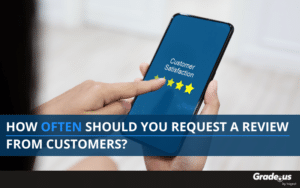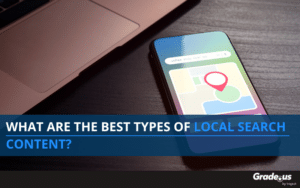- Facebook creates a two-way conversation with customers.
- Most of the world is on Facebook, their platform makes it easy to spread your content rapidly with other like-minded customers and prospects.
- You can use Facebook to communicate your value proposition in a way that’s powerful and clear.
Table of Contents
What does a well-designed Facebook business page look like?
Take a look at Hotel Red’s Facebook page.
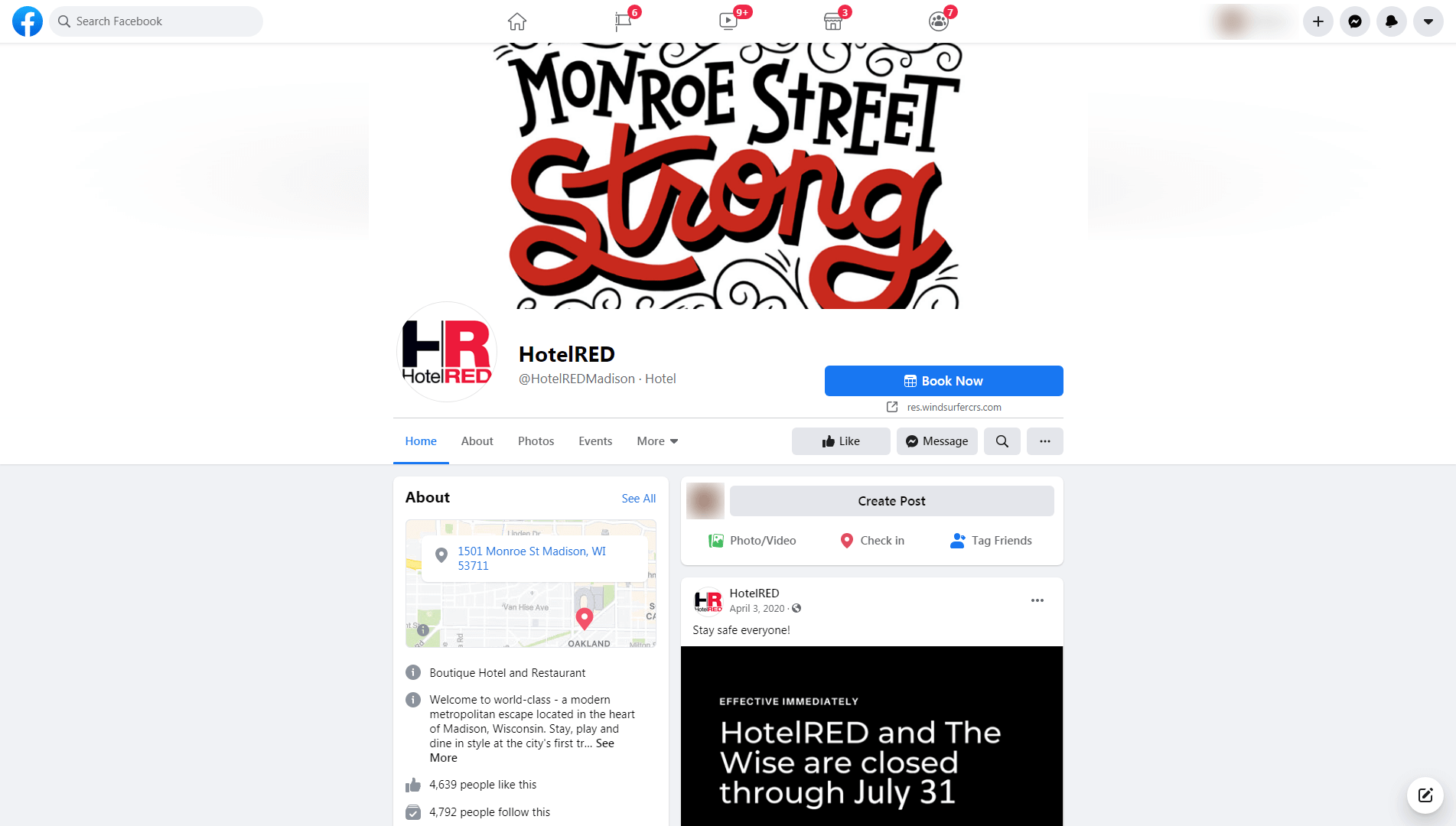
It’s a small luxury boutique hotel, located in Madison Wisconsin; it’s a hotspot for casual vacationers. If we take a look at their page we notice that their page is active. The brand is active and established on Facebook. Engagement levels are high and their page has a significant amount of useful and informative content.
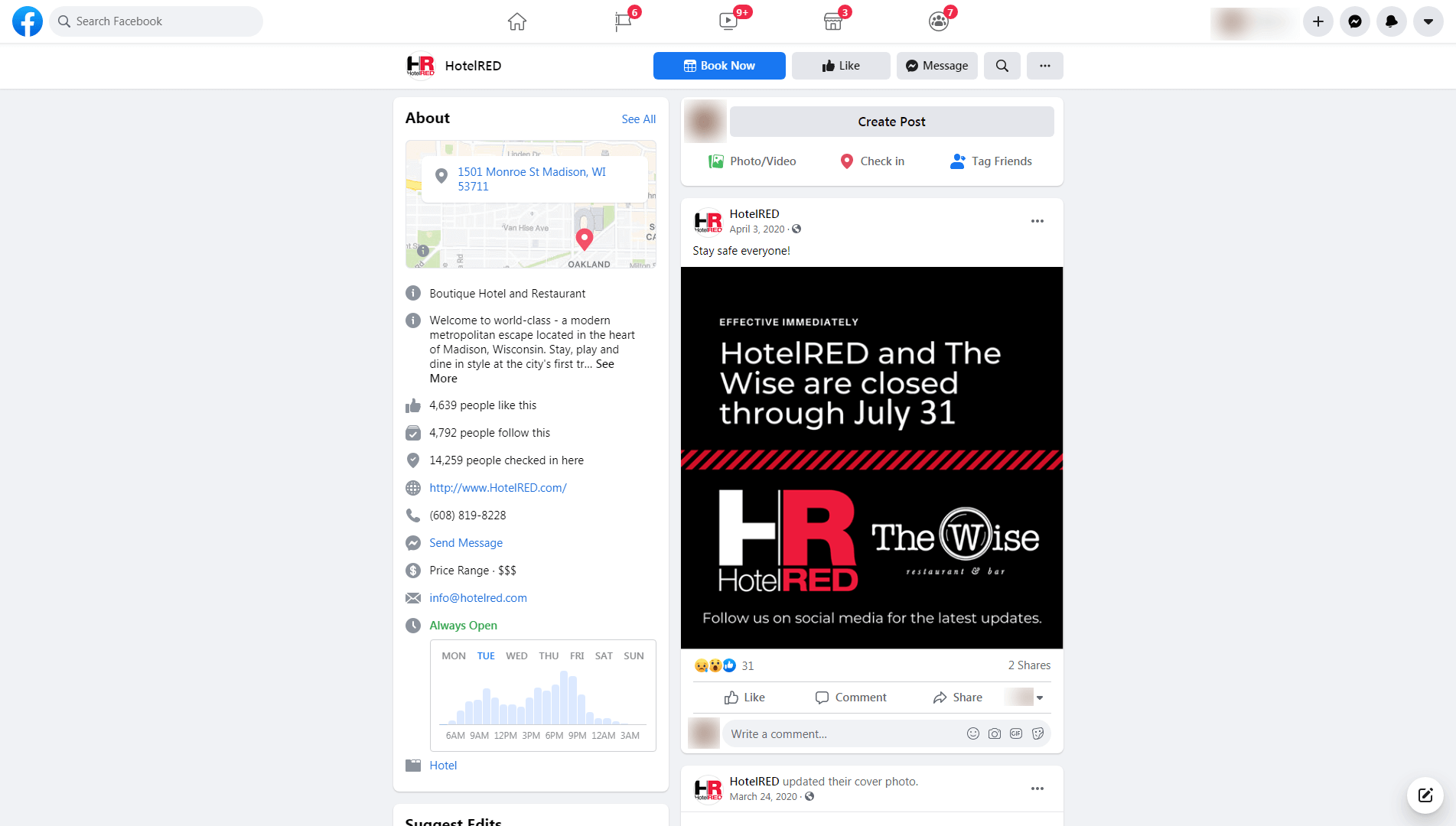
They’ve added beautiful photos of their rooms and their venue.

- Named their page
- Added a description of their business
- Uploaded their logo and cover photos
- Shared their contact details — a phone number, physical address, website address, email address, and price range
- Posted their hours of operation as well as information on their peak time slots
- Uploaded a generous amount of photos of their hotel, restaurant, venue, area
- Seeded their page with content — status updates, events, photos, and videos
- Added the “Book Now” call-to-action on their page to attract and convert potential customers
- Staff who are ready to answer your questions via Messenger
- Events, special offers, and an active community that’s oriented around their business and the city
- Contact information
- Pricing details
- Location-specific data
- Events
- Photos of the staff, rooms, restaurants, and venue
- Hours of availability
- The local neighborhood
- Reviews from previous customers
This is how you optimize your Facebook page. You simply provide customers with the answers they’re looking for before they ask. HotelRED has given us some important insights into creating a well-designed Facebook page for your business.
How do you replicate this for your business?
How to create a Facebook business page for your business
- Your business name and description: Name your Page after your business, or use a name that customers search for. Add content in the About section to tell customers more about your business.
- A profile photo and cover photo: It’s common for businesses to choose their logo as a profile photo, but you can choose whatever you want, just make sure it represents your business. Use an image of your business, store, product line, or marketing campaign to promote your cover photo. The ideal image size for your profile photo is 170 by 170px (which is viewed as 128px by 128px on smartphones and 36px by 36px on feature phones); the ideal size for your cover photo is 851px by 315px.
- Choose your call-to-action: The action you’d like to direct your page visitors to take — scheduling appointments through your Page, visits to your website, calling your store, shop now, or learn more. Your call-to-action is an important part of your Page as it provides.
- Publish new content: It’s a good idea to have a list of the content you’d like to post on Facebook ahead of time. You’ll want to include a mix of educational content, lead magnets, and sales content. Your content should include whatever images, video, and copy you’d like to use.
- Start messaging: You’ll want to identify those responsible for managing your messages. It’s also a good idea to document the systems and procedures, messaging templates, tools, resources, and response times.
- Promote your Page: You can promote your Facebook Business Page using various methods — paid, owned, or earned media. It’s a good idea to create a systematic process you can use to promote your business page consistently. Your Facebook Business Page should be able to generate a steady flow of traffic.
- Analyze and improve performance: Who’s responsible for assessing your Page’s performance? What do employees or third-parties in this role have access to? You’ll want to determine this ahead of time.
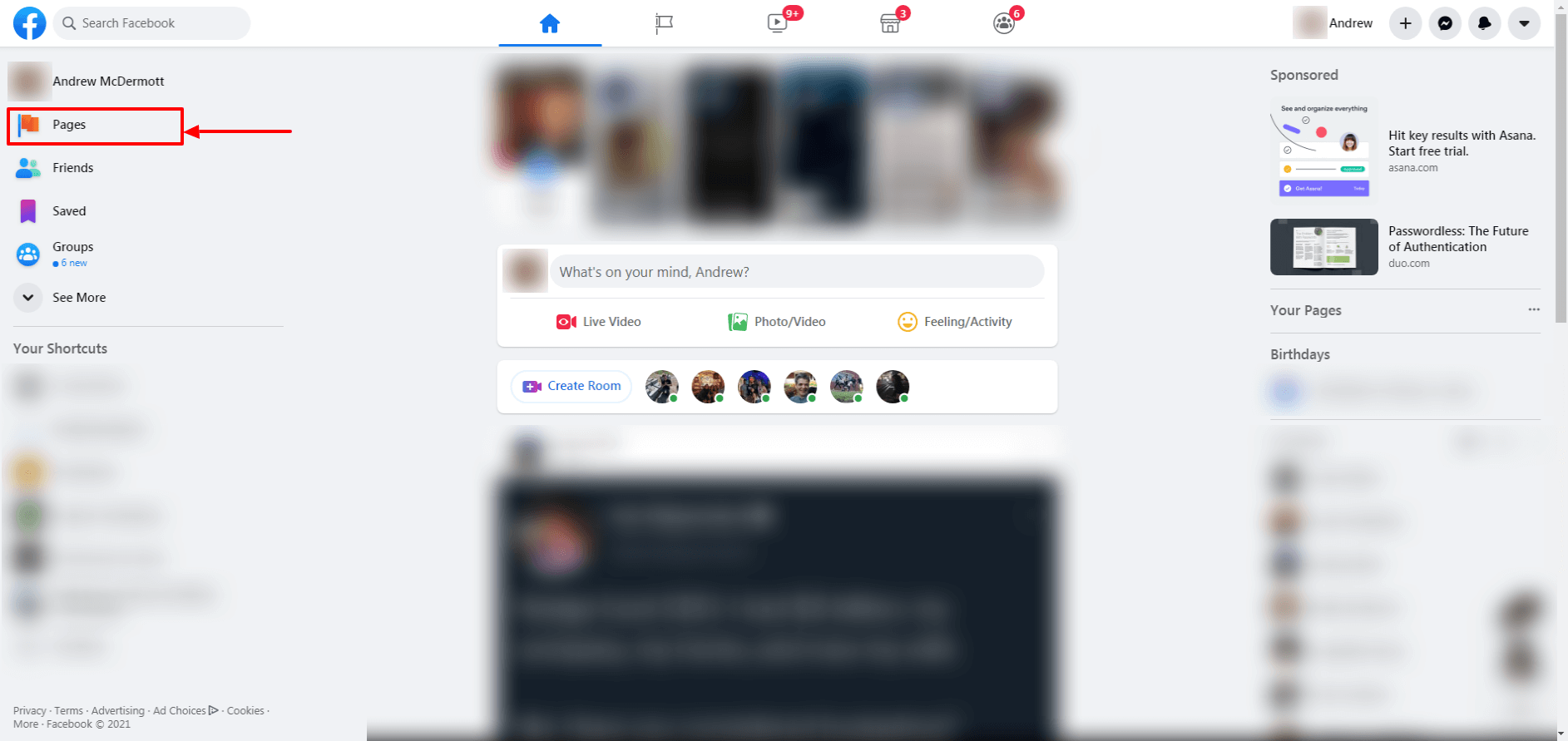
On the left sidebar, click the “Create New Page” button.
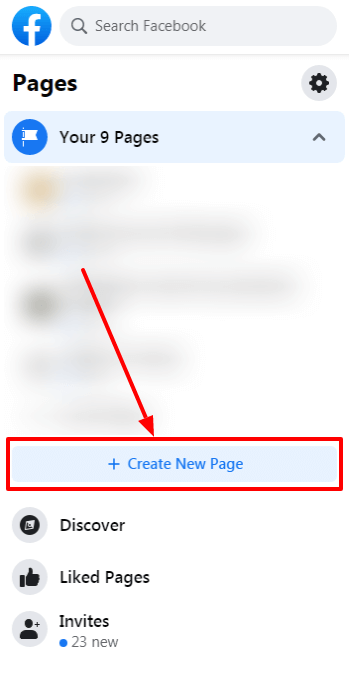
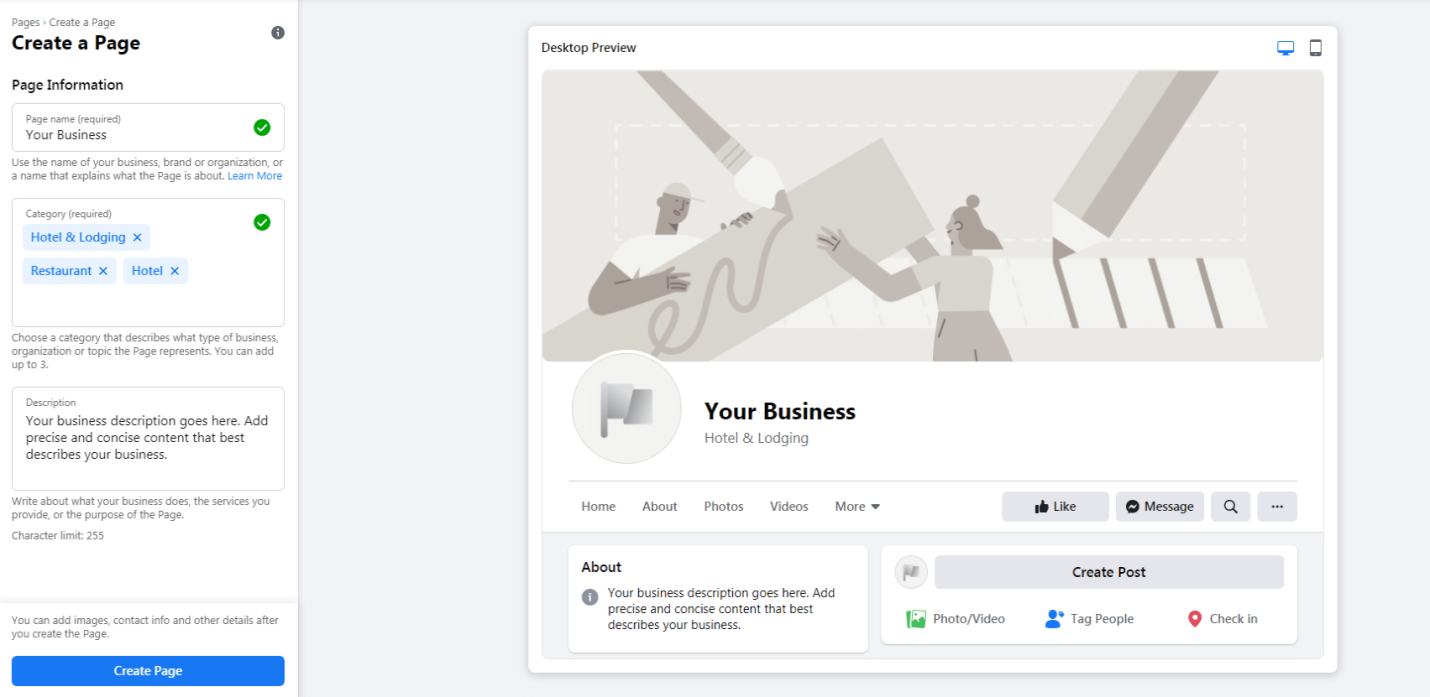
Finally, you’ll want to create a page name, add a category and description.
You’ll be able to add images, contact information, and other details once you’ve created your Page.
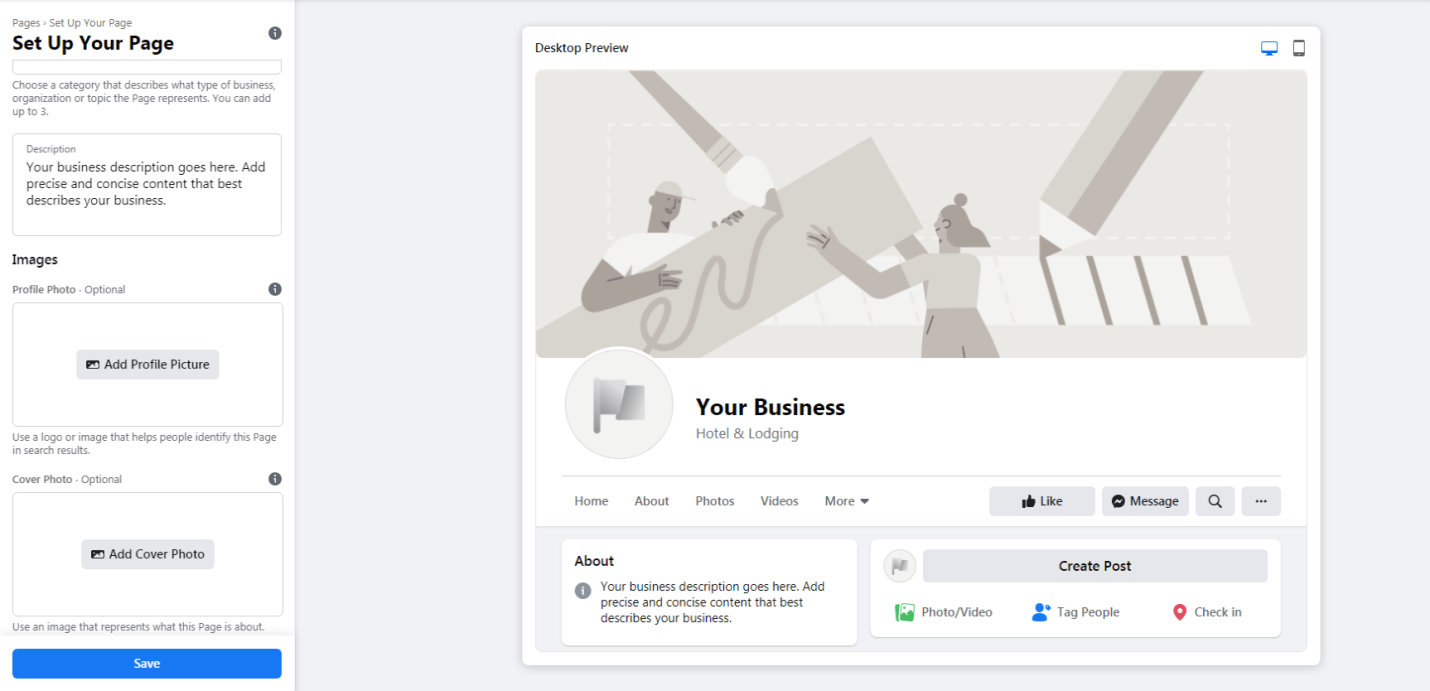
From here, you’ll be able to customize your tabs.
If you’re a Page admin or editor, you can add, remove or reorder some of your Page’s tabs and sections.
Here’s how you do it.
How to reorder tabs and sections
- Head over to the News Feed in your personal Facebook account.
- From your News Feed, click "Pages" in the left menu.
- Go to your Facebook Business Page and click "Settings" on the left sidebar of the page.
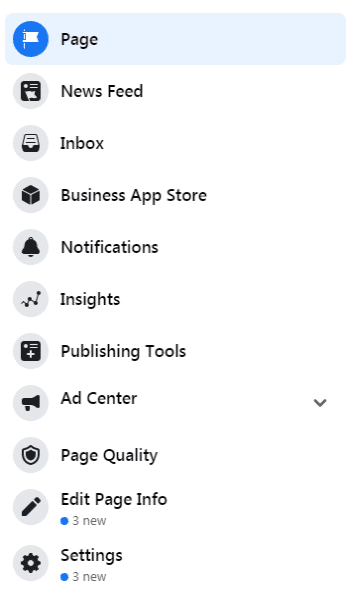
- Click "Templates and Tabs" in the left column.
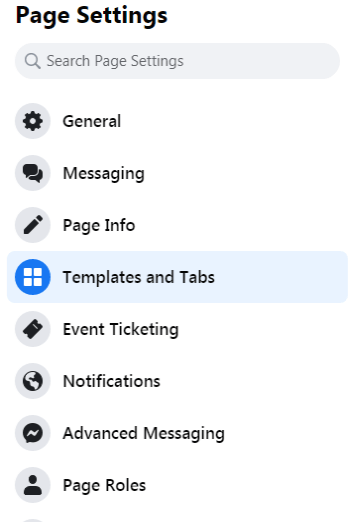
- Click and drag a tab to reorder it.
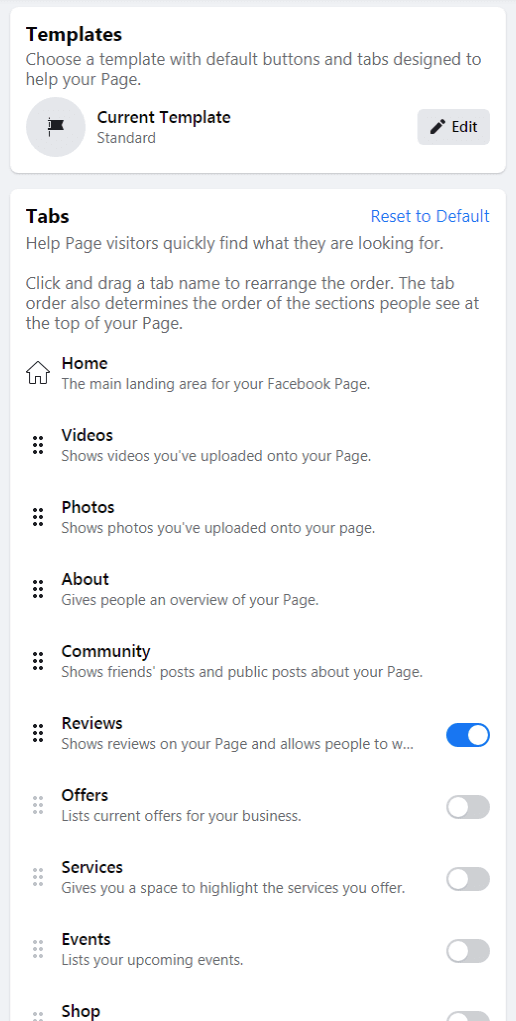
How to remove tabs and sections
- From your News Feed, click "Pages" in the left menu.
- Go to your Page and click "Settings. "
- Click "Templates and Tabs" in the left column.
- Click the blue toggle icon next to the tab you'd like to remove.
How to add tabs and sections
- From your News Feed, click "Pages" in the left menu.
- Go to your Page and click "Settings. "
- Click "Templates and Tabs" in the left column.
- Click the gray toggle next to the tab you want to add.
Note: Keep in mind that some tabs and sections can’t be removed (e.g., Home, About, Likes, Posts, Photos, and Videos). Others can’t be reordered (i.e., Home); You also can’t add certain tabs and sections (such as Groups) to location Pages.
If you’d like to add the Groups tab, your Page must be published.
What if you need to change your business name on Facebook?
It’s easy.
- From your News Feed, click "Pages" in the left menu.
- Select your Page.
- Click "Edit Page Info" on the left sidebar.
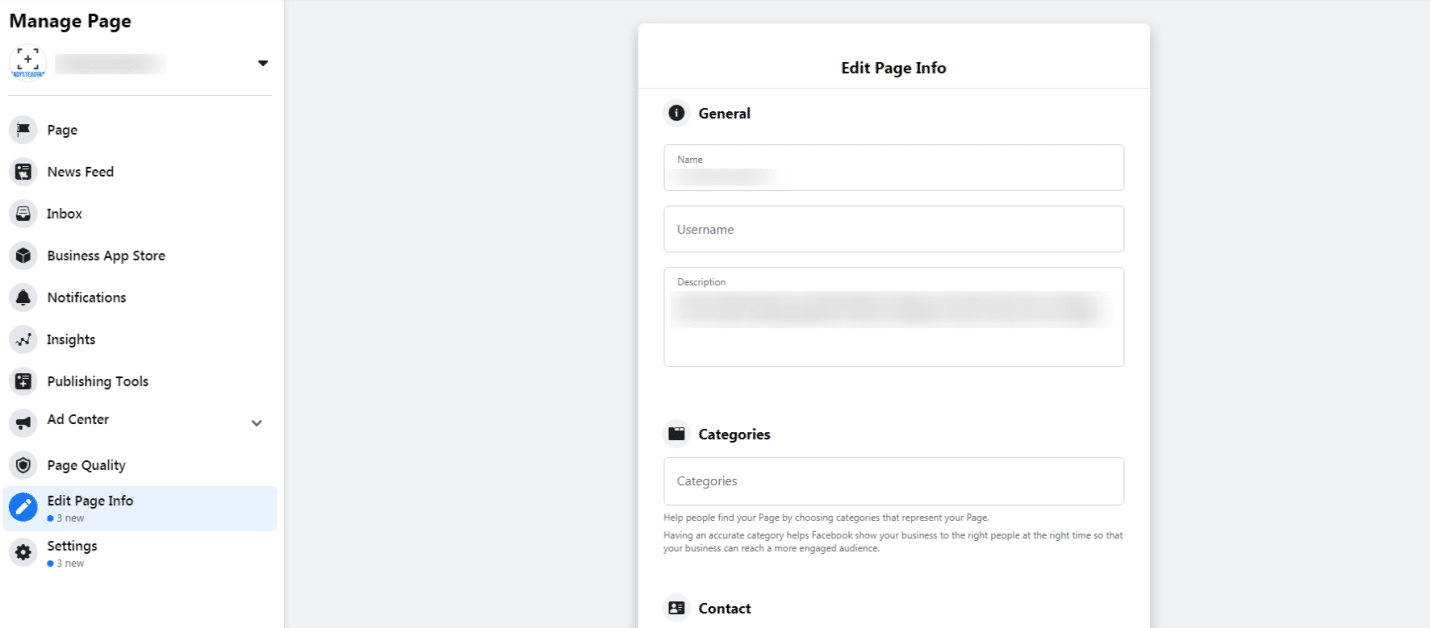
You can change your business name on Facebook using the Edit Page Info settings. If you’re the admin of your Page, you can also create or edit your Facebook username.
Note: Your Facebook username must follow a specific set of criteria.
- You can only have one username for your Page or profile, and you can’t have a username that is already being used.
- Your username can only contain alphanumeric characters (A–Z, 0–9) and periods (“.”). They can’t contain generic terms or extensions (.com, .net).
- Usernames must be at least 5 characters long.
- Periods (“.”) and capitalization can’t be used to differentiate usernames. For example, johnsmith55, John.Smith55 and john.smith.55 are all considered the same username.
- Usernames shouldn’t impersonate someone else.
- Your username must adhere to the Facebook Terms.
And just like that, your Facebook page is ready to be published.
How to optimize your Facebook business page?
Optimizing your Facebook Business Page will improve your profile’s effectiveness and maximize the results you’re able to achieve on Facebook. Here’s a list of the steps you can follow to optimize your Facebook Page.
1. Complete your profile
You’ll want to verify that the information on your Facebook page is complete, accurate, and up-to-date. This means adding or updating your:
- Business name
- Address (physical or mailing)
- Phone number
- Website address
- Social media profiles (e.g., Twitter, Instagram, LinkedIn, Snapchat, etc.)
- Email address
- Utility content (e.g., about, contact, and descriptive content)
- Hours of operation
- Price ranges
- Photos and videos
The more accurate and consistent your information is across your profile, the easier it is for customers to complete your call-to-action. Shorewest Realtors have Facebook pages for their main office and pages for their satellite locations. They provide customers with the information they need to request assistance.
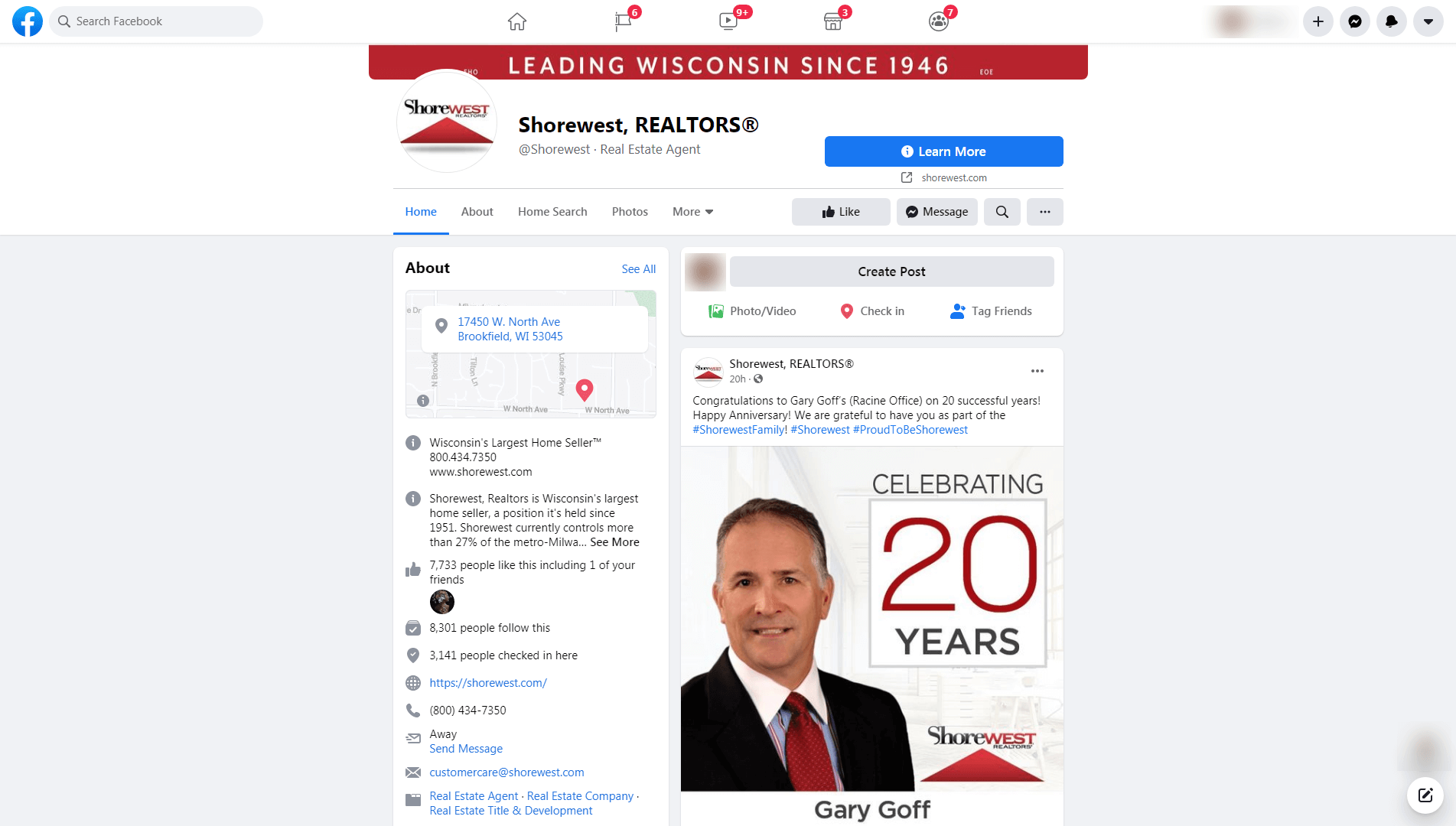
Here’s a screenshot of the page for their HQ. And their page for a local office below.
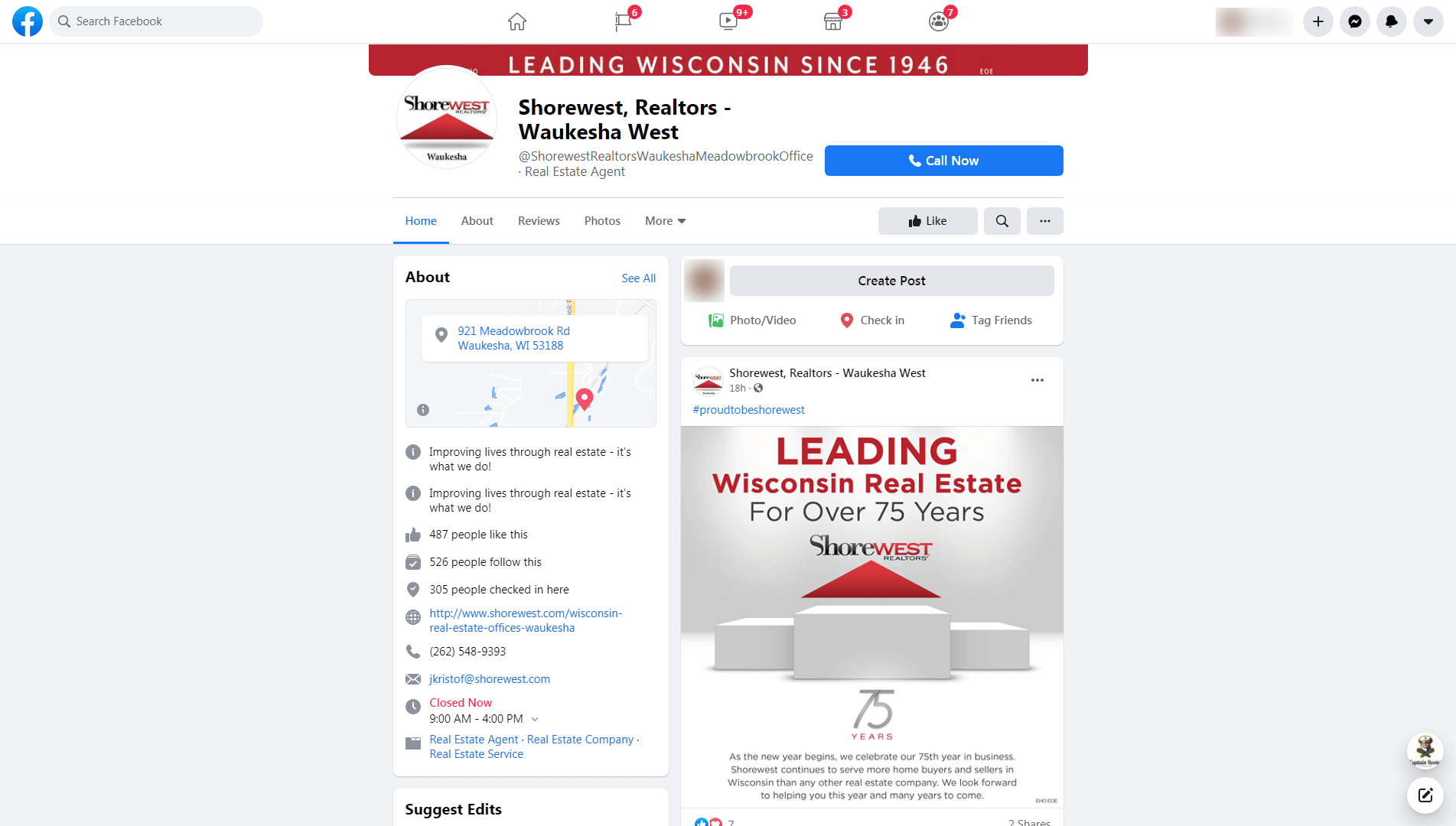
Why it works:
- Their branding is uniform and clear.
- Company contact info is accurate, complete, and focused on a specific location.
- They provide customers with location-specific addresses and clear hours of operation.
- Shorewest keeps their call-to-action focused on a specific goal (learn more for HQ, Call now for specific offices).
2. Set up messenger
Facebook messenger is a great way to improve the customer experience. When customers visit your Page, they’ll be able to see your responsiveness rate.
Here’s how you do it.
- From your News Feed, click "Pages" in the left menu.
- Select your Page.
- Click "Settings" on the left sidebar.
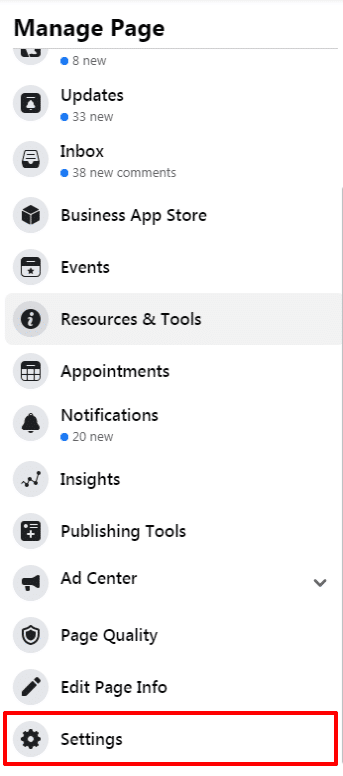
- Next, click "Messaging." From here, you can customize your settings for messenger.
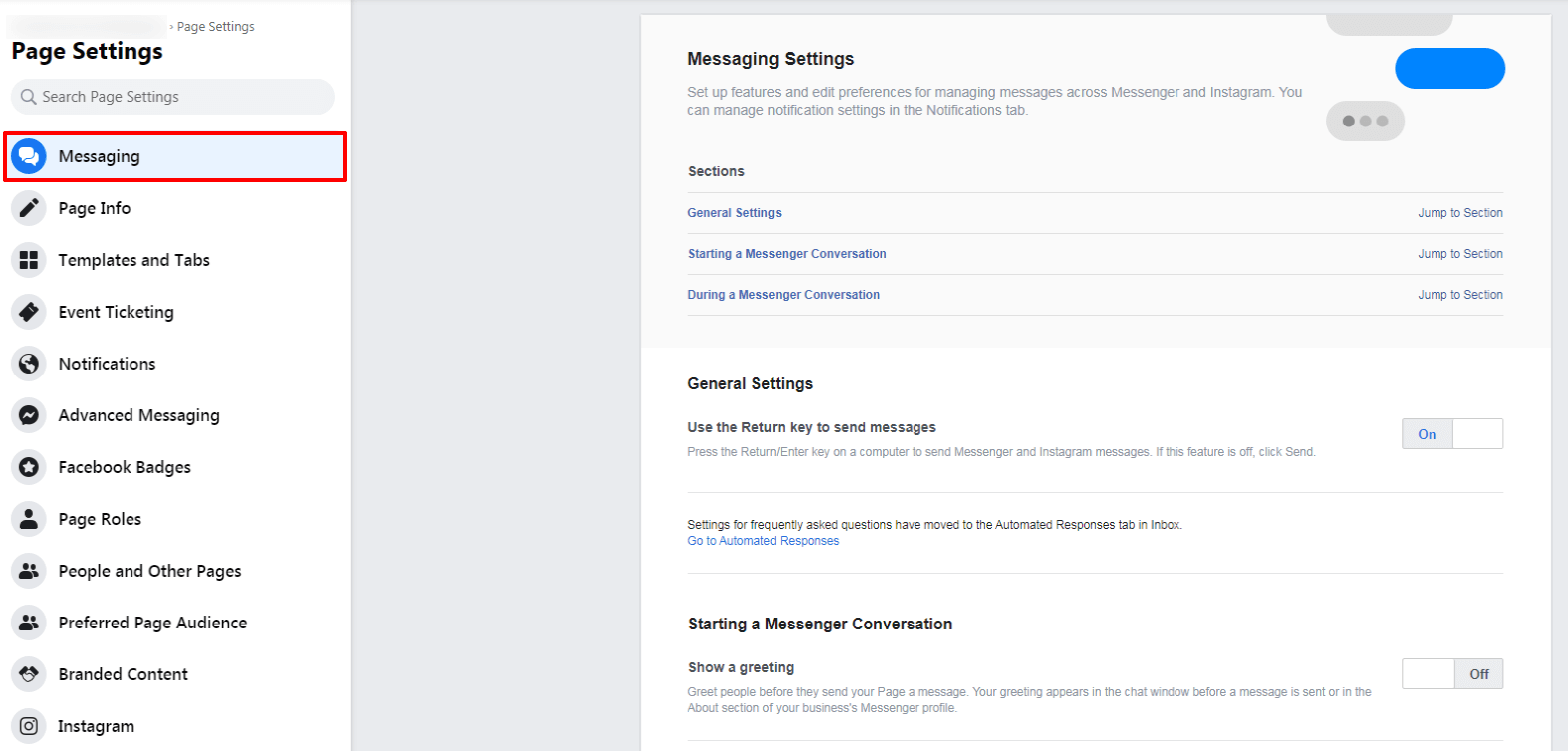
Remember the information you gathered ahead of time? You’ll want to choose the messaging criteria you’ve outlined for your business.
Optimizing your Facebook page for search
- Choose the best name for your Page: You’ll want to choose a business name with strong brand appeal. Stay away from generic usernames or business names stuffed with keywords.
- Choose the vanity URL: Facebook offers businesses the option to create a unique URL (username). The URL you choose should be clear to customers and search engines. It’s best to choose a username that offers branding benefits (e.g., Facebook.com/CocaCola vs. Facebook.com/SoftDrink).
- Add relevant keywords: Focus your attention on branded and generic (long-tail) keywords. Sprinkle these carefully through the content on your Business Page. This isn’t about stuffing your Facebook Page with keywords, it’s about relevance. Don’t force keywords into your Page if it doesn’t fit.
- Build inbound links: You can build inbound links to your Facebook Business Page. Add links to employee email signatures, share links on opt-in and purchase confirmation pages. You can share your Facebook links on other social media profiles and contact forms. This amplifies the traffic and conversions you receive on Facebook.
- Organize your tabs: Use your analytics or your own internal data to organize your tabs. Organize your tabs based on your priorities.
- Claiming unofficial pages: Occasionally, you’ll find pages on Facebook with the same brand name and the same address. Some of these pages have reviews and history of their own, but you don’t have control over these duplicate pages. Facebook creates these placeholder pages, but you can claim and merge these unofficial pages into your own. You’ll need to verify your business to claim these pages.
- Request recommendations. Facebook states that one in three people, almost a billion people, use the platform to look for recommendations and reviews. If you’re working with customers, you’ll want to make it a habit to request recommendations from customers.
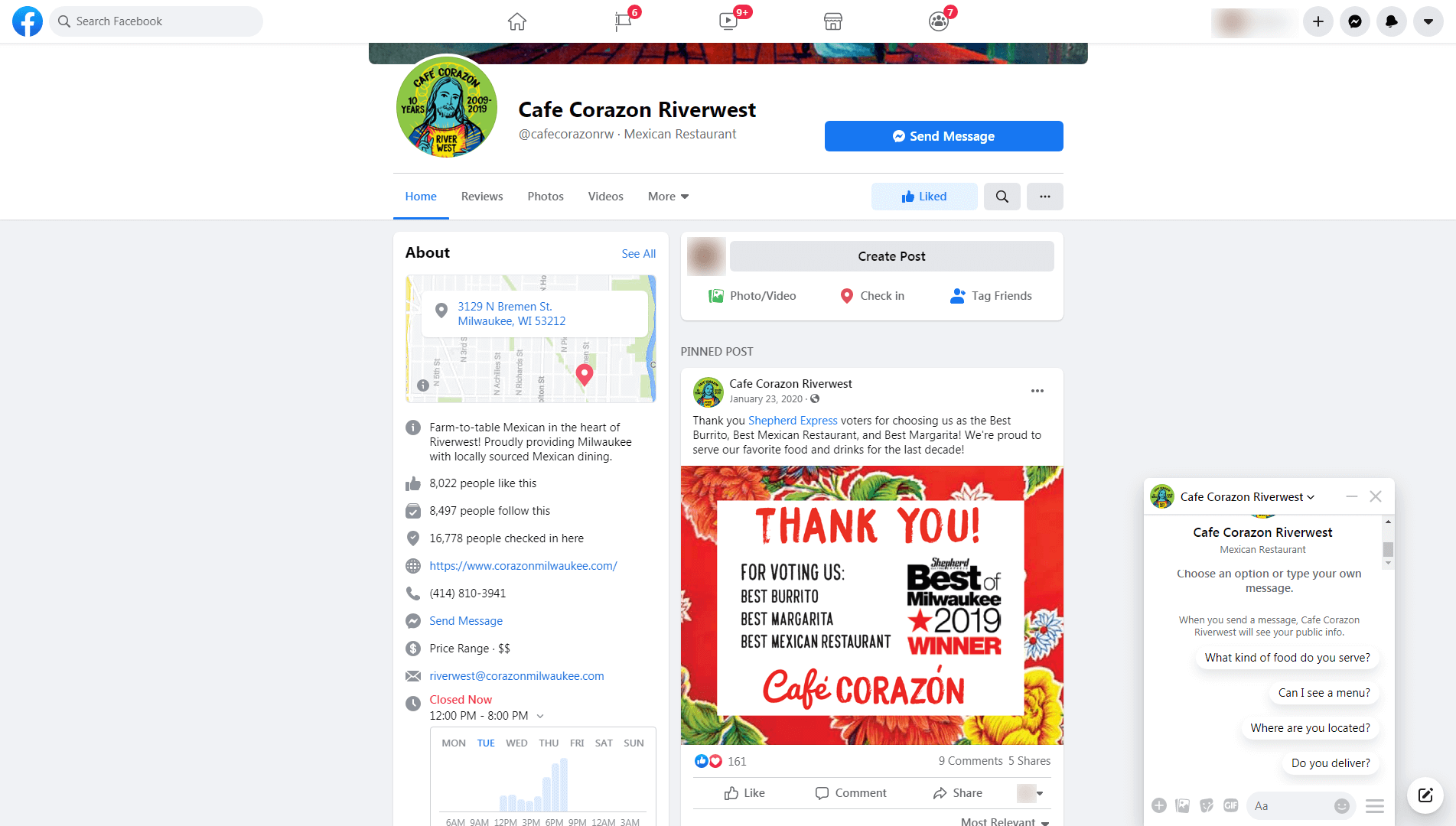
- They have multiple locations so they’ve used the name of their business along with the location to differentiate between each location.
- They’ve optimized their page for the keywords “Best Mexican Restaurant” and “Best Margarita” to promote their business in Google Maps.
- Cafe Corazon has requested reviews from hundreds of customers.
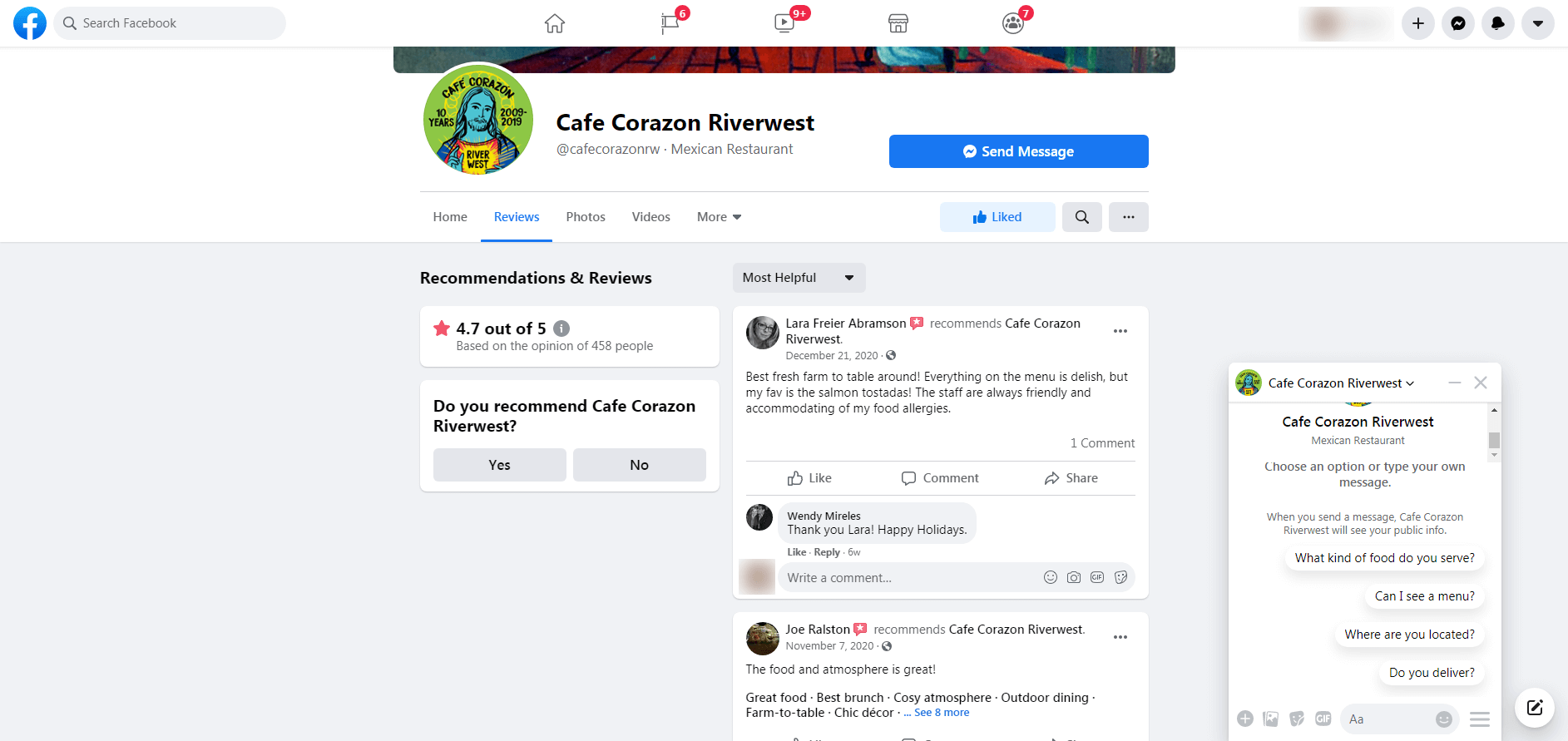
- They respond to reviews personally and they make themselves available via Messenger or live chat.
- They prioritize their tabs, focusing on the details customers care about most (Home for general information, reviews and recommendations from customers, photos, videos, menus, and events).
- They’ve selected the username (vanity URL) @cafecorazonrw to promote their business.
Let’s take a look at another example.
Arsova Salon is a couture salon that’s located in Chicago’s trendy River North neighborhoods.
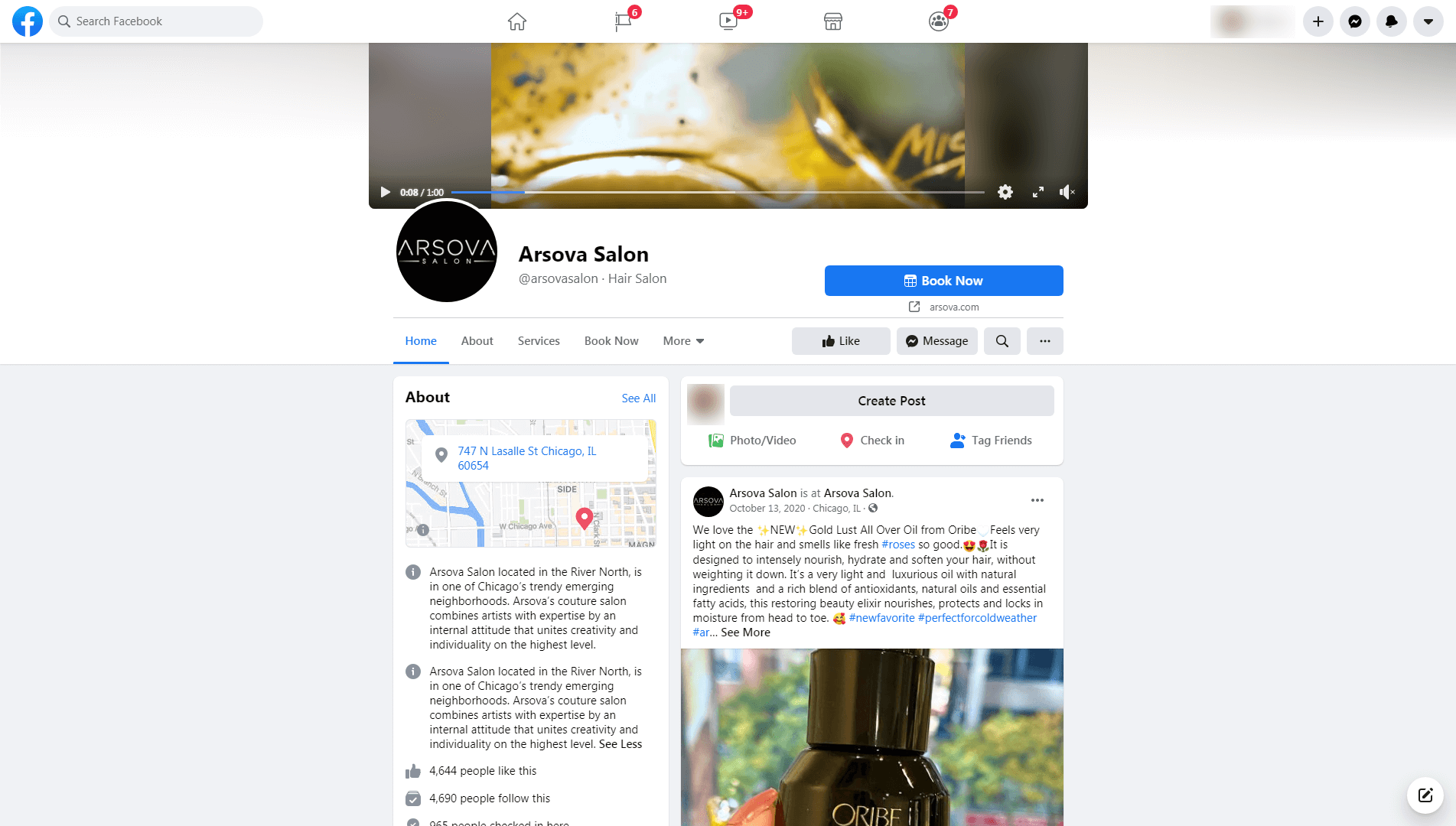
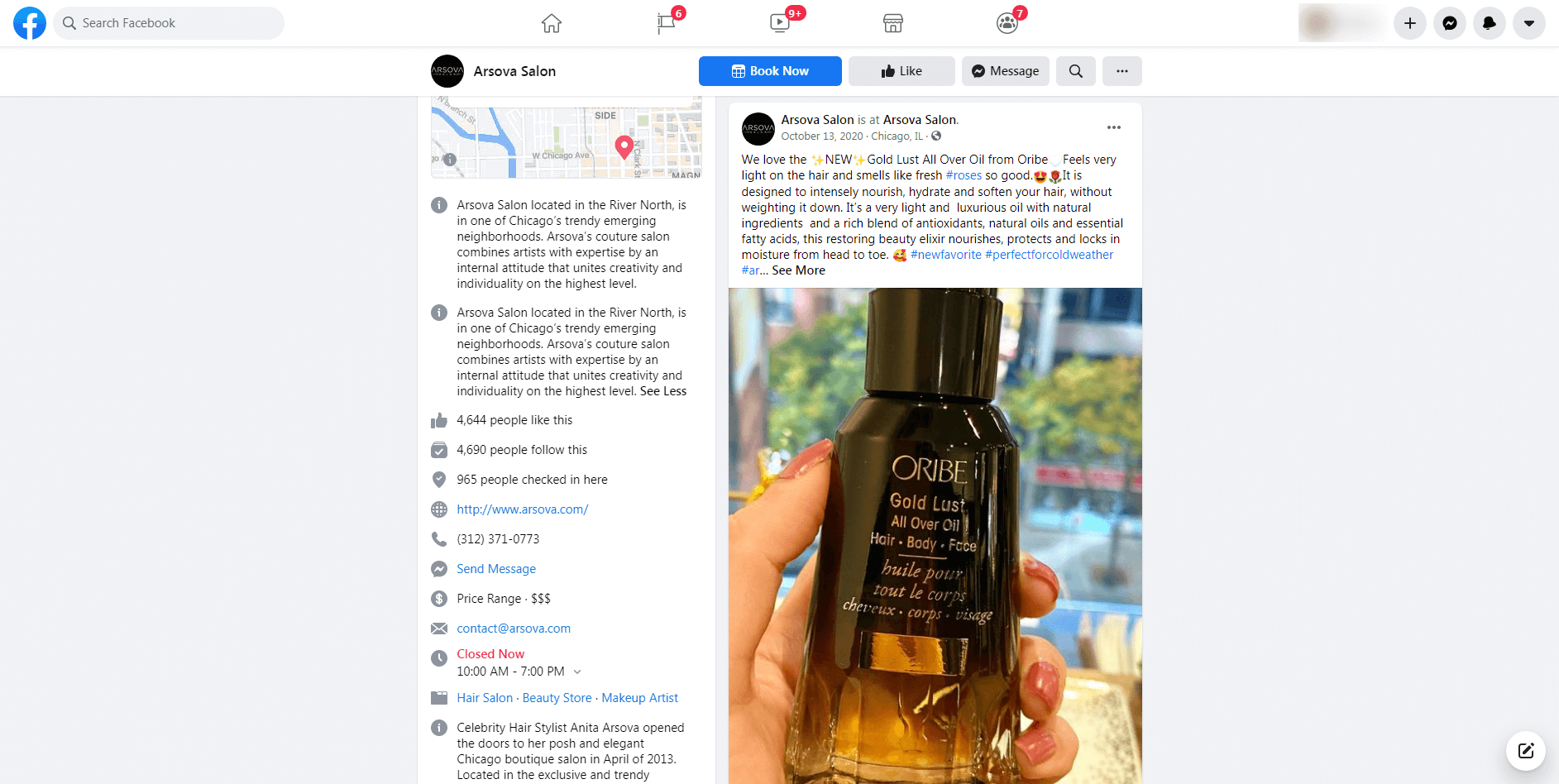
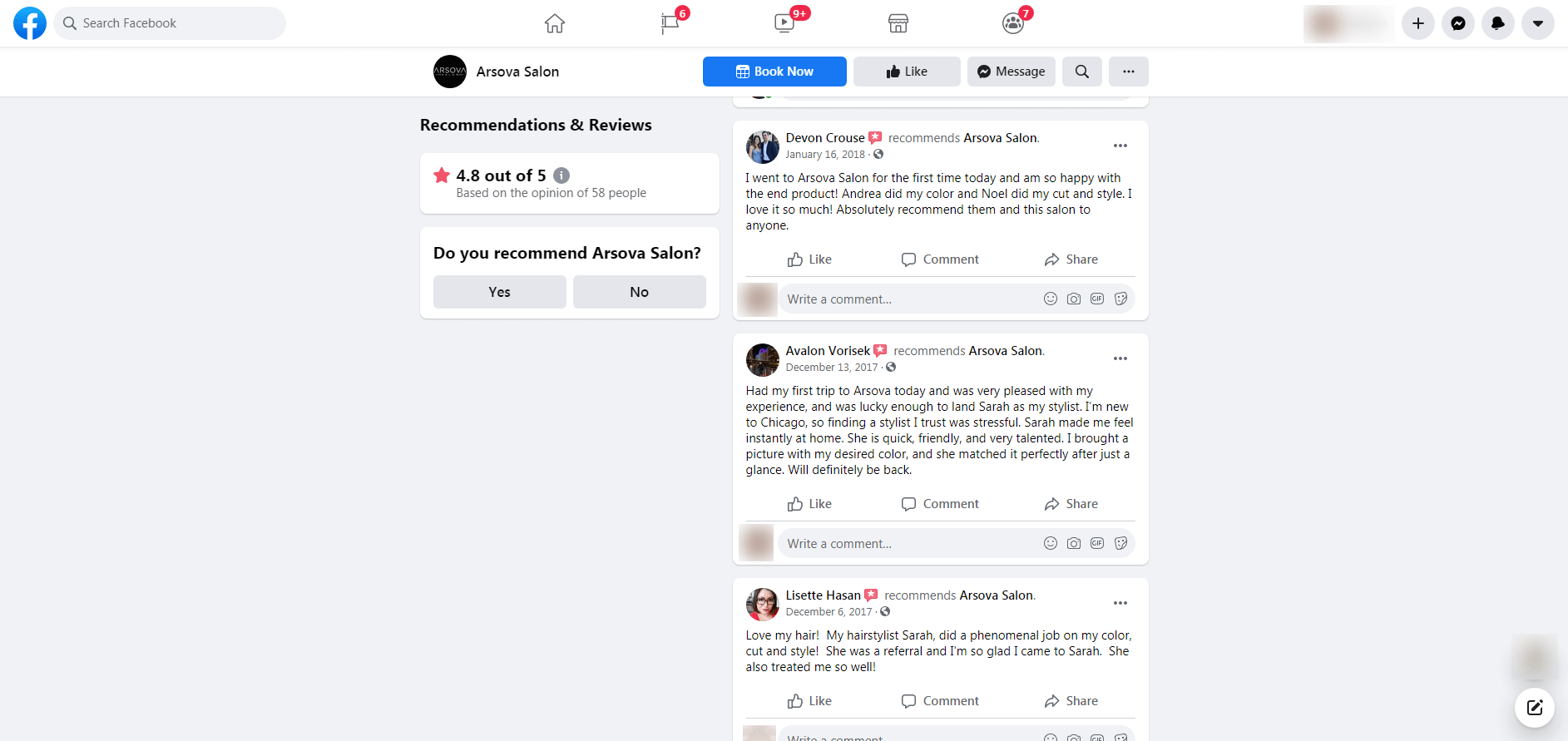
Arsova Salon is a high-end establishment.
They’ve optimized their Facebook page so it conveys the same kind of appeal that’s visible on their website and in their salon.
- Their cover photo is a short video that showcases their location, the ambiance, and the experience.
- Their description mentions the fact that the owner Anita Arsova, is a celebrity stylist.
- Their content maintains their brand message and presentation, showcasing their high-end location, expert stylists, and upscale culture.
- They focus their business on their values and culture — so much so that they’re willing to tell customers no.
- Arsova is consistent on their Facebook page, providing customers the information they need to make a decision to buy. Their call-to-action, “Book Now” is clear and focused.
- They’ve optimized their page around the keyword “Chicago Balayage” and other service-oriented keywords.
- They’ve linked to their Facebook page on their website, other social media profiles, and they’re listed on their in-store print collateral.
Arsova uses their Facebook page to segment their audience. Their values and presentation make it clear that they’re focused on a specific customer who shares the same values.
Meet your customers where they are.
Your customers have a specific set of questions they need answers to. Your Facebook page is an opportunity to answer these questions ahead of time.
How to delete your Facebook Page
What if you want to delete your Facebook Page?
Maybe you need to delete duplicate pages or have other reasons for stepping away from the platform. How would you go about deleting your Facebook page if you need to?
First, you have two options, deleting or unpublishing your Page. You’ll need to be an admin of your business page for either option. Here’s how you do it.
- From your News Feed, click "Pages" in the left menu.
- Select your Page.
- Click "Settings" on the left sidebar.
- Next, click "General" then "Remove Page" at the bottom center of the Page.
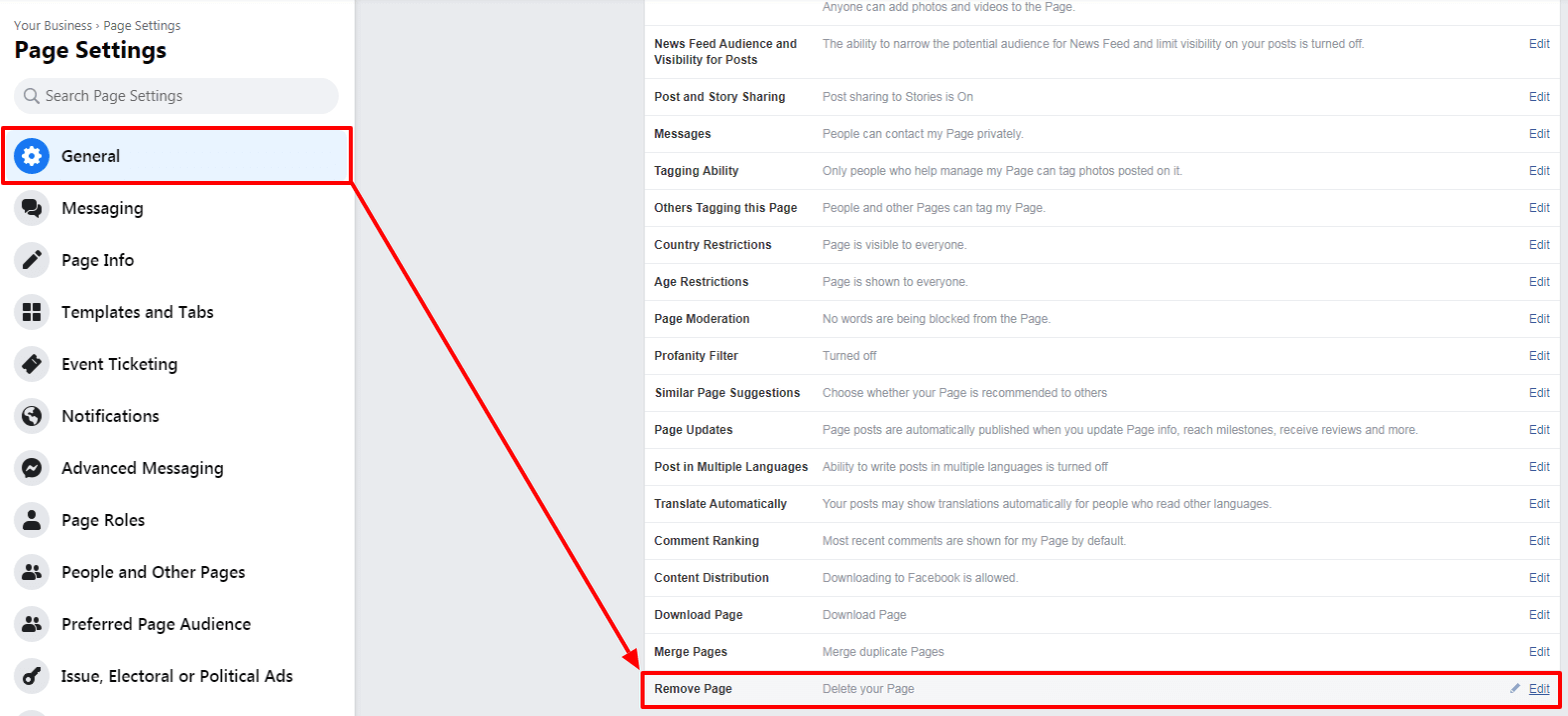
Your Facebook Page won’t be permanently deleted until 14 days have passed. Facebook wants you to stay on their platform, so they provide you with the option to unpublish your Page at any time, for any duration of time. If you choose to unpublish your Page, they may release your username if it is unused for an extended period of time.
What about Facebook Business Manager?
Facebook Business Manager is focused primarily on ads.
Facebook describes Business Manager as “a one-stop-shop where you can manage all of your marketing and advertising activity on Facebook. Built for businesses of all sizes, it allows you to create ads, manage multiple assets like Facebook Pages and Instagram profiles, and easily share access to these assets across your team and with external partners.”
With Facebook Business Manager, businesses are able to manage:
- Access: Business Manager gives you control over the various assets, tools, and resources employees, contractors, or third-party agencies, have access to. You can add or manage people and assets (e.g., Facebook Pages, Instagram accounts, a product catalog, or audience lists) using Business Manager, a centralized platform.
- Permissions: Facebook Business Manager uses a two-layered permissions system. With the first layer, you can designate roles for the various people in your organization — admins, employees, or partners, providing each group with the required permissions they need to do their job.
- Tasks: With the second permissions layer, you can set task-based permissions, specific activities you allow each person to perform with an asset in your account. Tasks enable you to provide access on a need-to-know basis.
Using Facebook Business Manager, you can:
- Complete the business verification process
- Create and share custom audiences
- Track and manage your ads on Facebook and Instagram
- Control user access and permissions
- Manage third-party (e.g., vendor, contractor, partner) relationships
- Manage payment methods and lines of credit
- Share access to account data and reporting
Using Facebook Business Manager, you can:
- Marketing teams: If you have a group of people who work together to manage your profiles, marketing, and advertising on your Facebook or Instagram business presence.
- Managing assets: Facebook Business Manager is a centralized tool enabling you to manage multiple Facebook or Instagram assets such as Facebook Pages, ad accounts, or apps.
- Working with vendors: You can provide third-party providers with the access they need to create, run or manage your Pages or ads. With Facebook Business Manager, you can share access but maintain ownership of all your assets.
- Maintaining control over access and permissions: You want complete jurisdiction over your assets without giving ownership to people who assist your business operations.
- Growing your business: You can request access to other Pages, ad accounts, and apps; you can also share your access to your assets with third-parties.
- Securing your business: Business Manager adds new safeguard tools continually via their new Security Center to help you maintain control of your assets.
With Facebook Pages and Business Manager, brands can manage their organizations efficiently, using Facebook’s integrated suite of tools and resources.
Facebook optimization is an easy way to grow
Facebook gives you instant access to 2.7 billion people; it’s easier than ever before to reach new customers. If your Facebook page isn’t optimized, you may be losing a large amount of the traffic, clicks, and revenue your business needs to grow.
Start with a Facebook Business Page.
Use Facebook Business Manager to manage your Page’s growth. Use Business Manager to create ads, manage multiple assets, and share access with your team.
It’s simple and easy.
With consistent effort and a clear goal, you’ll find your Facebook Page is a powerful resource you can use to boost the traffic, clicks, and revenue your business needs to grow.