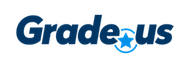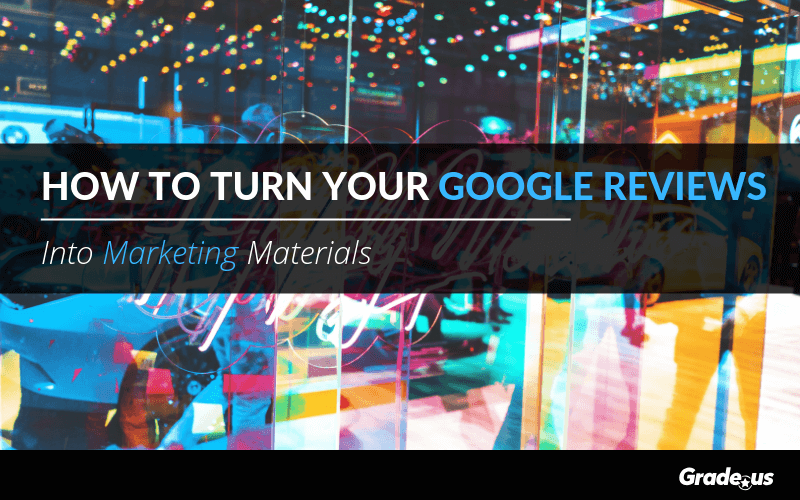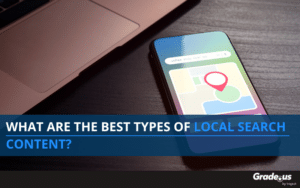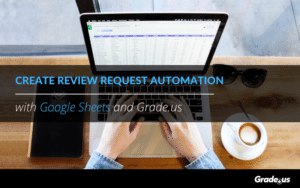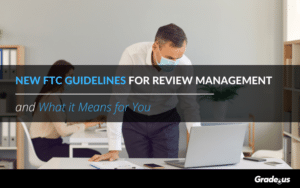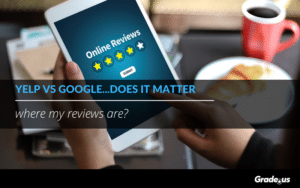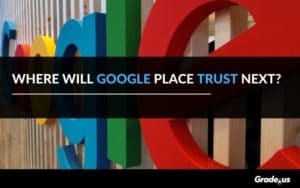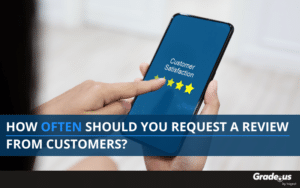Encouraging reviews is one of the most important things small businesses can do to boost their reputation online.
Check out these statistics about the impact of reviews:
- 72% of shoppers say that positive reviews make them trust local businesses more.
- 92% of people will use a local business if it has at least a 4-star rating.
- Customers are likely to spend 31% more on a business with “excellent” reviews.
Just getting more positive reviews can improve your reputation, SEO, site traffic, sales, and more. But now thanks to a new initiative called Small Thanks with Google, you can use your reviews as valuable marketing material beyond search.
What’s Small Thanks with Google?
Small Thanks with Google is a new program Google launched back in November offering free marketing materials to help small businesses promote their establishments. The #SmallThanks initiative makes it possible for Google-listed businesses to create social media images, videos, and other offline marketing materials featuring customer reviews.
The system aggregates all 4 or 5 star reviews from a business, then uses machine learning to pull key sentences from them. And by using the Small Thanks marketing materials to promote your business, you can encourage more customers to leave reviews.
Here’s all you need to know about using the Small Thanks tool to turn your Google reviews into marketing materials:
Step 1: Sign up for Google My Business
In order to use the tool you need to have some Google reviews, and you won’t have any Google reviews associated with your business unless you sign up for Google My Business. (If you’ve already done this, move along to step 2!).
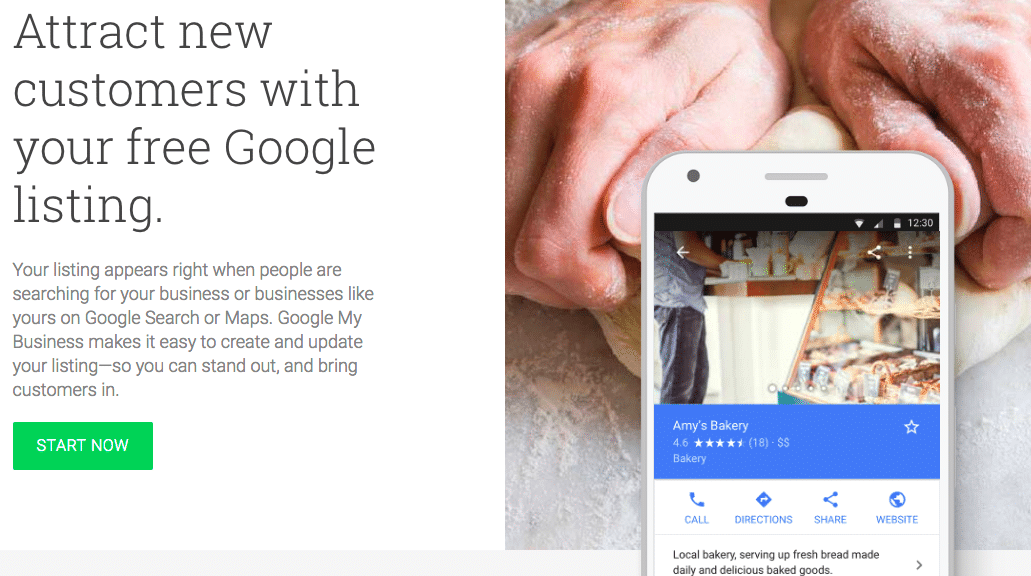
Signing up for Google My Business and filling out all the fields takes some time, but it’s worth it for a lot of reasons. Doing so gives your business a presence in local search results, in addition to making it possible to turn your Google reviews into marketing materials.
Step 2: Get some good Google reviews
Hopefully, you’re already doing this as part of your regular marketing strategy, in which case you can go right to the Google Small Thanks tool and start turning them into marketing materials. If you don’t have Google reviews yet, or if you don’t have any good ones, then you need to start encouraging your audience to create them.
A 4-star review that simply says “Great service” isn’t going to make a very good poster. You want to get detailed 4 and 5 star reviews that do a good job of illustrating your company’s value, with as little spelling errors as possible.
Google will pick out these gems for you from your mass of reviews. Just encouraging your customers to leave reviews overall to give the Small Thanks tool more material to work with.
Encouraging reviews is an ongoing process. Here are a few tips to make it happen:
· Offer a great customer experience — In general, there are two kinds of people who feel compelled to leave an online review: Those who had a terrible customer experience, and those that had a great customer experience. Offering a mediocre service isn’t going to get you many reviews. So make sure your products, customer service representatives and overall service do a great job to encourage reviews. If you’re an online brand, be sure to optimize your website’s customer experience design as well.
· Set up calls-to-action — Simply ask your audience to review your business by setting up calls-to-action on your website, in your office, on social media, and elsewhere. Make it easy by providing links to the review site.
· Target your email lists — Lots of past customers likely had a great experience with your business but never bothered to leave a review. There’s no harm in reaching out to them through email asking if they’ll provide one now.
· Work with industry influencers — Influencers aren’t just for creating content on their own blogs and social media. Reach out to local influencers to see if they’d be willing to review your business, and start developing relationships there for future marketing efforts.
· Ask for reviews after purchase — The best time to get a review is when the experience is fresh in your customer’s mind. Ask for a review right after they make a purchase. You can include a call-to-action on the final page of online checkout, or in a triggered follow up email.
If you haven’t gathered many Google reviews for your business yet, you should still move on to try out the Small Thanks tool. It has some resources that can help you encourage your customers to leave positive reviews in the future.
Step 3: Search the Small Thanks tool for your business
Once you know you have some quality Google reviews to check out, simply head to smallthanks.withgoogle.com and search for your business name:
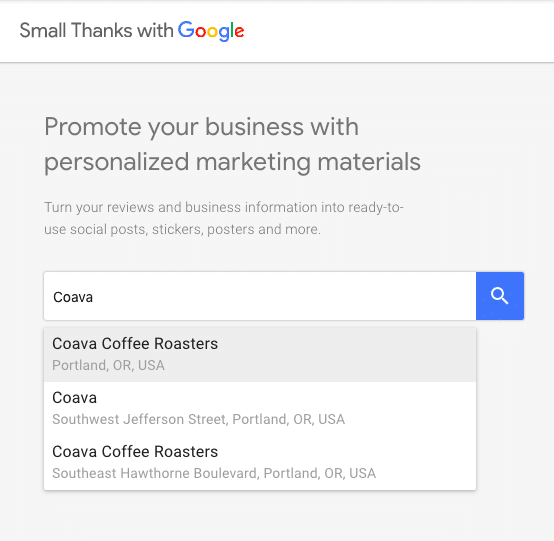
If you haven’t signed up with Google My Business or you don’t have enough quality reviews, your business won’t appear in the listings. Otherwise, click on your business name when it pops up and it will take you to your personalized marketing kit.
Step 4: Customize your marketing materials
At first glance, the Small Thanks tool presents you with some pre-made examples of social media posts, posters, and other marketing materials. But you can customize them by clicking “Choose other styles and reviews”:
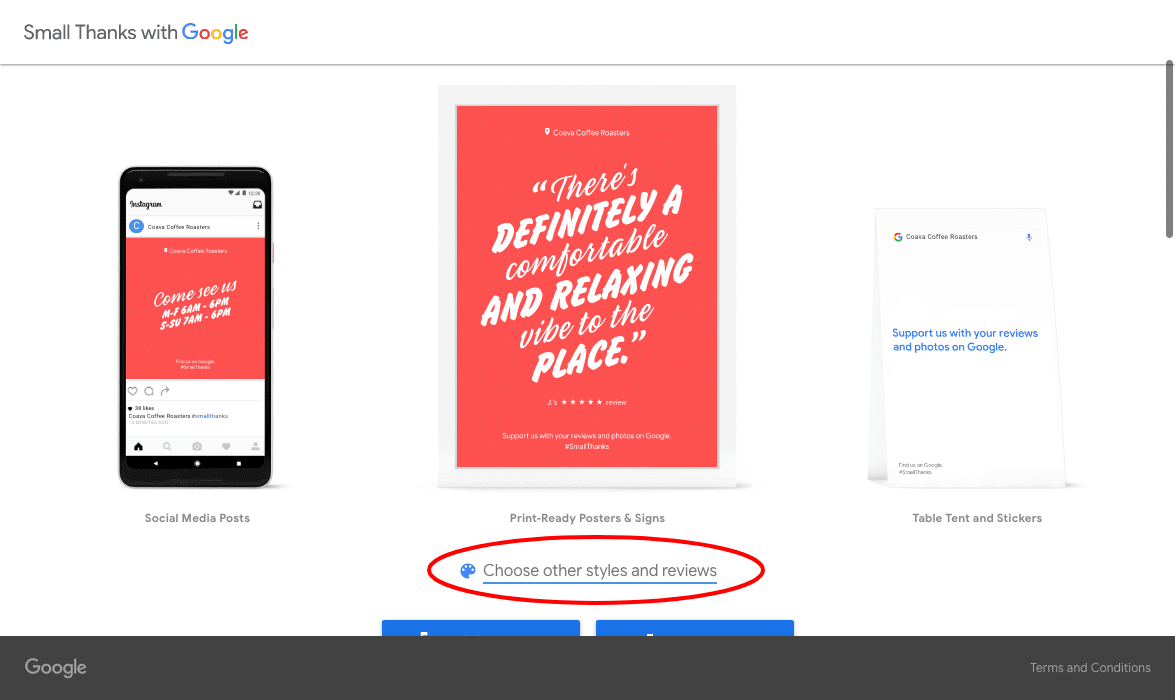
Next you’ll be presented with layout choices, and quotes to choose from:
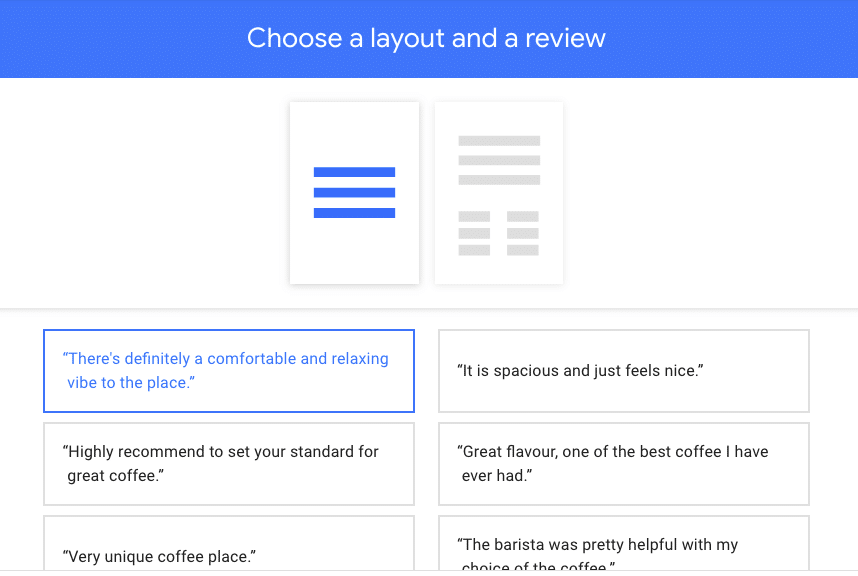
Unfortunately, you can’t choose the quotes yourself, but the pre-selected ones are usually pretty good.
Next you can pick your color scheme, and select print-ready designs vs social media posts:
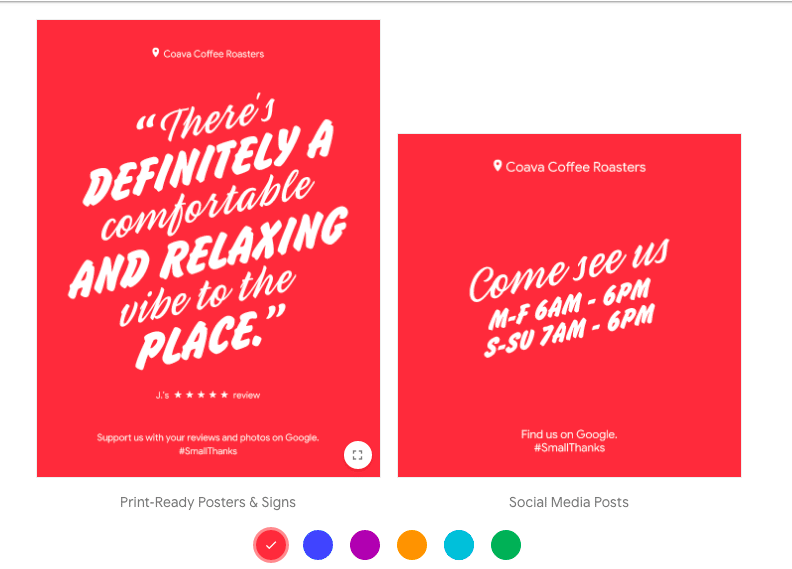
Then all you have to do is email or download the designs:
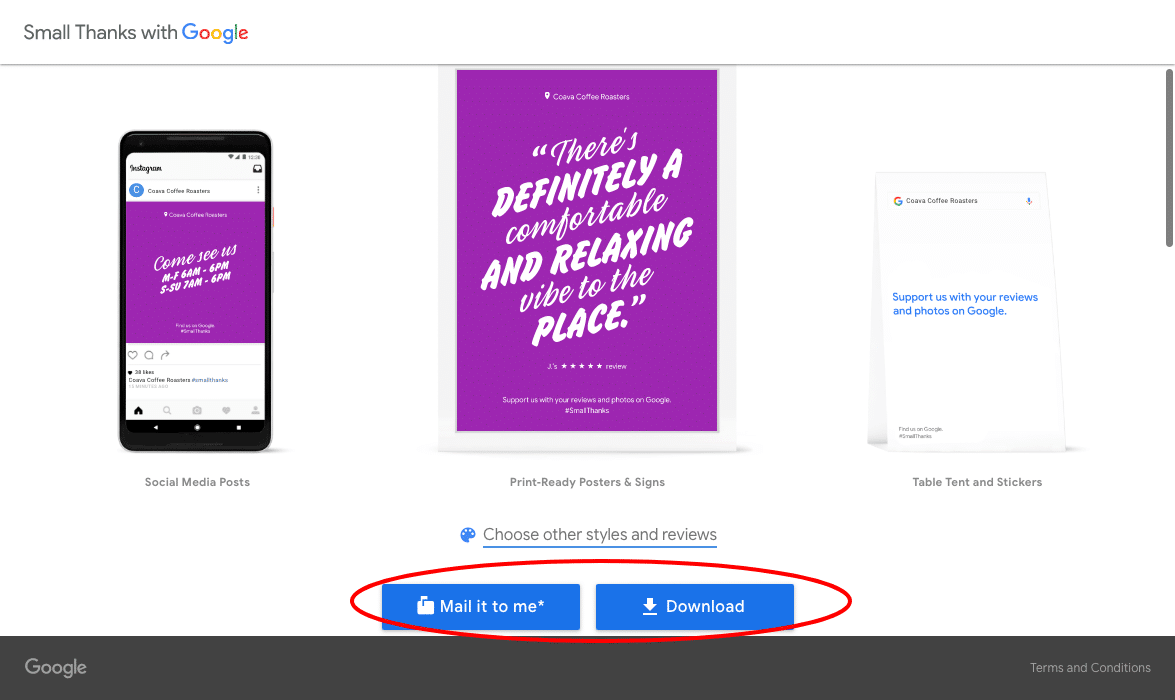
Step 5: Start promoting
Once you’ve made your marketing materials you can start promoting them. Brick-and-mortar businesses can print off a variety of posters, signs, table tents and table stickers to show off their positive reviews. Businesses can also post cards to their social profiles or feature them on their website.
The Small Thanks tool also creates a variety of ready-to-share social images that you can share immediately to Facebook, Twitter, and Google+ (or download and share to another platform).

They’ve also recently rolled out a video feature, aggregating your recent business highlights with your customers:
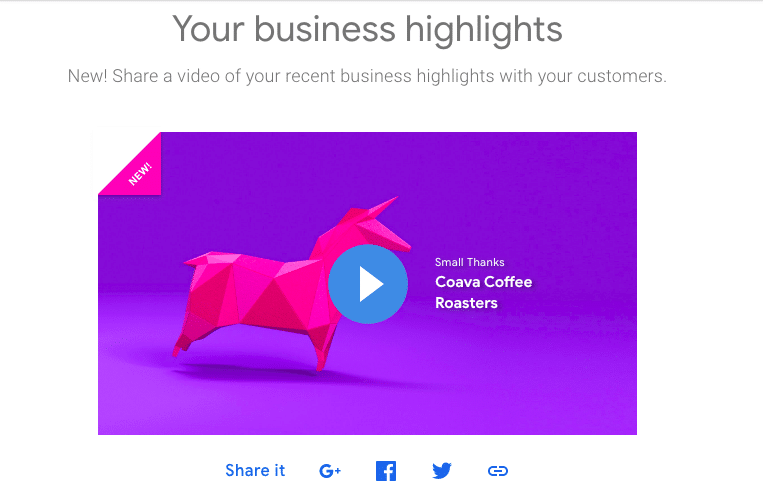
Now, by creating this tool Google isn’t telling marketers to bombard their audiences with social posts singing their own praises. You need to offer value outside of promoting your business.
Luckily, the Small Thanks tool also creates social images and tables stickers businesses can use to help encourage reviews as well:
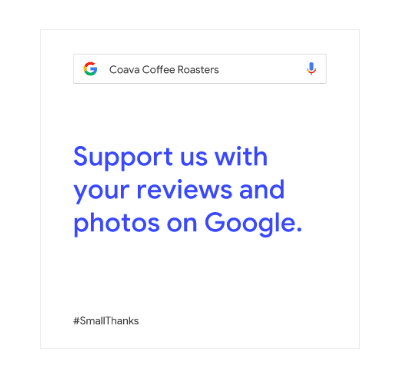
Wrapping up
Google reviews are among the most important customer feedback you can get on the web. It affects your business’s reputation, position in local search results, and click through rate, among other factors.
The Small Thanks tool is Google’s effort to encourage more businesses to sign up for Google My Business and participate in local search optimization. In turn, it also helps businesses turn genuine reviews into social proof for their marketing materials. It’s a simple, helpful resource that all small businesses owners should explore to improve their marketing.
About the Author
Michael Quoc
Michael Quoc is the CEO & Founder of e-commerce incubator Zipfworks. Currently, he’s working on the Dealspotr Marketplace, an influencer marketing tool where brands can easily run low-cost sponsored campaigns with micro-influencers in their niche. Formerly, Michael worked at Yahoo as their Direct of New Products. You can follow Michael on Twitter at @michaelquoc.