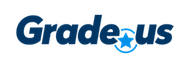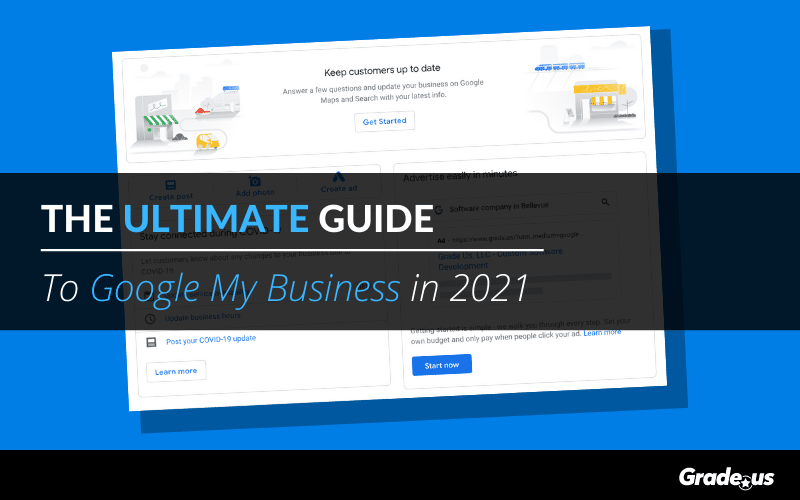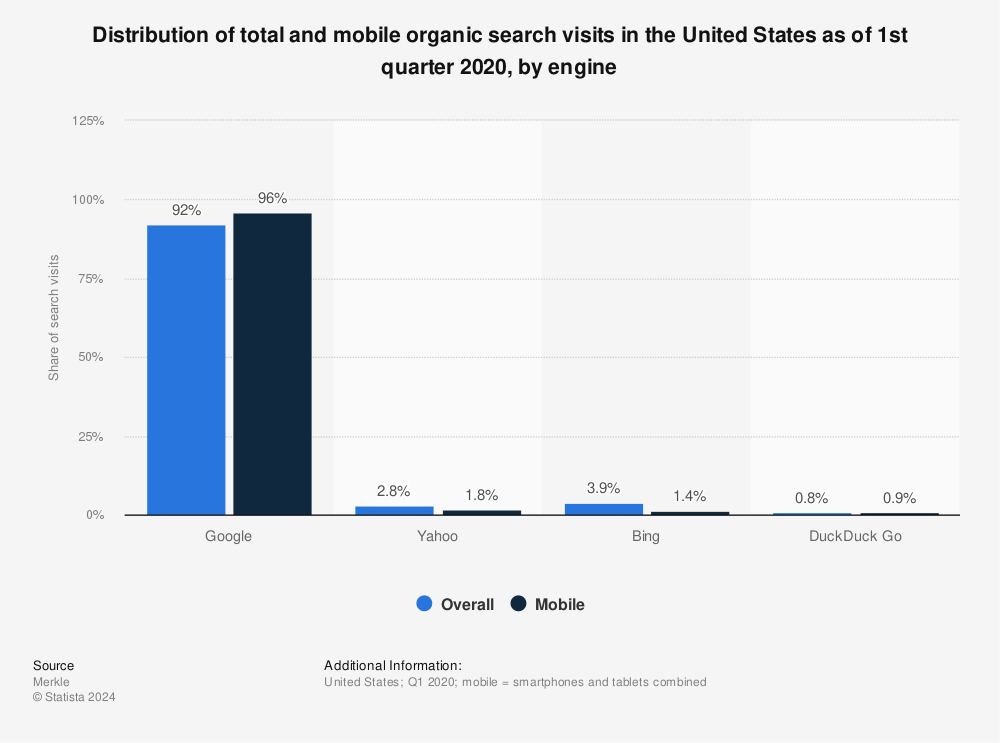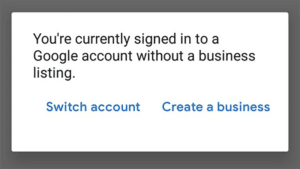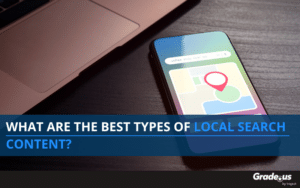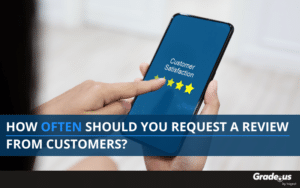When it comes to local, Google My Business (GMB) needs no introduction. Google My Business is the primary digital marketing channel for local businesses (and trust us, Google reviews matter to local businesses).
There’s no dispute.
In fact, Mike Blumenthal of GatherUp was prescient when he said that
“Google is the new homepage.”
Local searches on Google have skyrocketed.
Research from Think with Google, shows a 900+ percent increase in mobile searches for “___ near me today/tonight” (e.g., “five-star hotels near me tonight,” “open houses near me today”).
This trend continues to climb.
What does this mean for your business? It means Google My Business is an indispensable search, review, and marketing tool your local business needs to grow.
Table of Contents
Let’s get started.
Why is Google My Business important?
Google says it’s important:
“When someone searches for a business or place near their location, they’ll find local results across Google, in places like Maps and Search. For example, you can probably find local results if you search for “Italian restaurant” from your mobile device. We try to show you the kind of nearby restaurant that you’d like to visit. To improve your business’s local ranking, use Google My Business to claim and update your business information.”
How is this valuable?
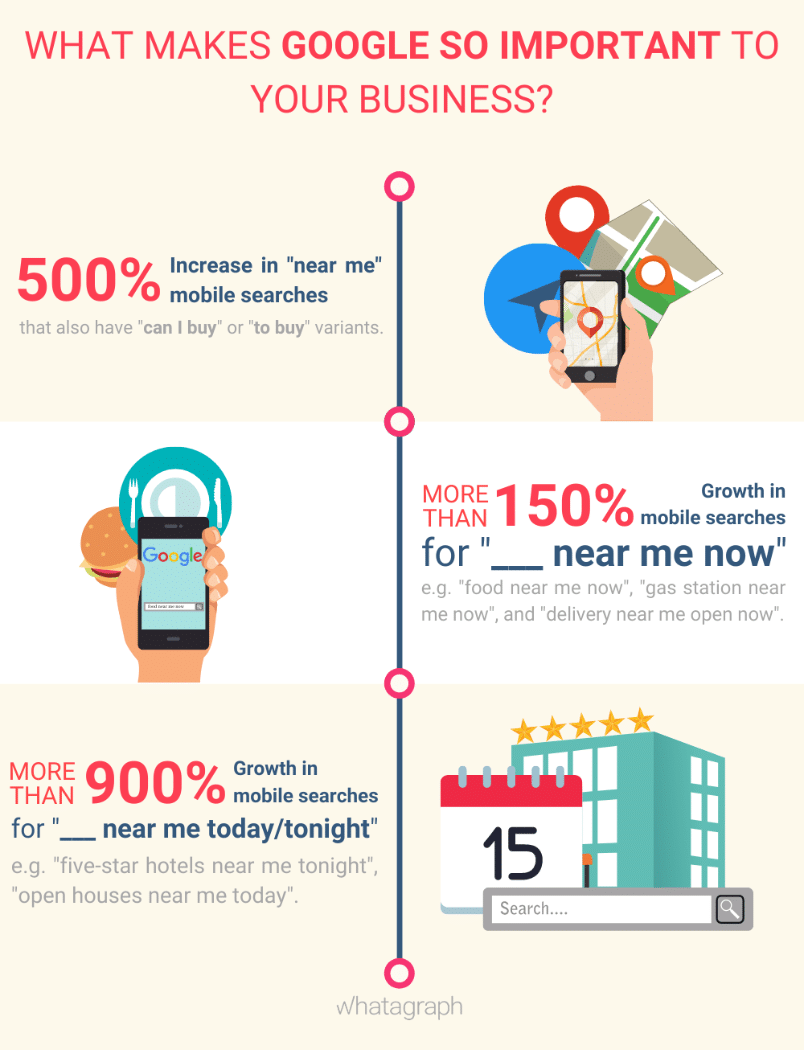
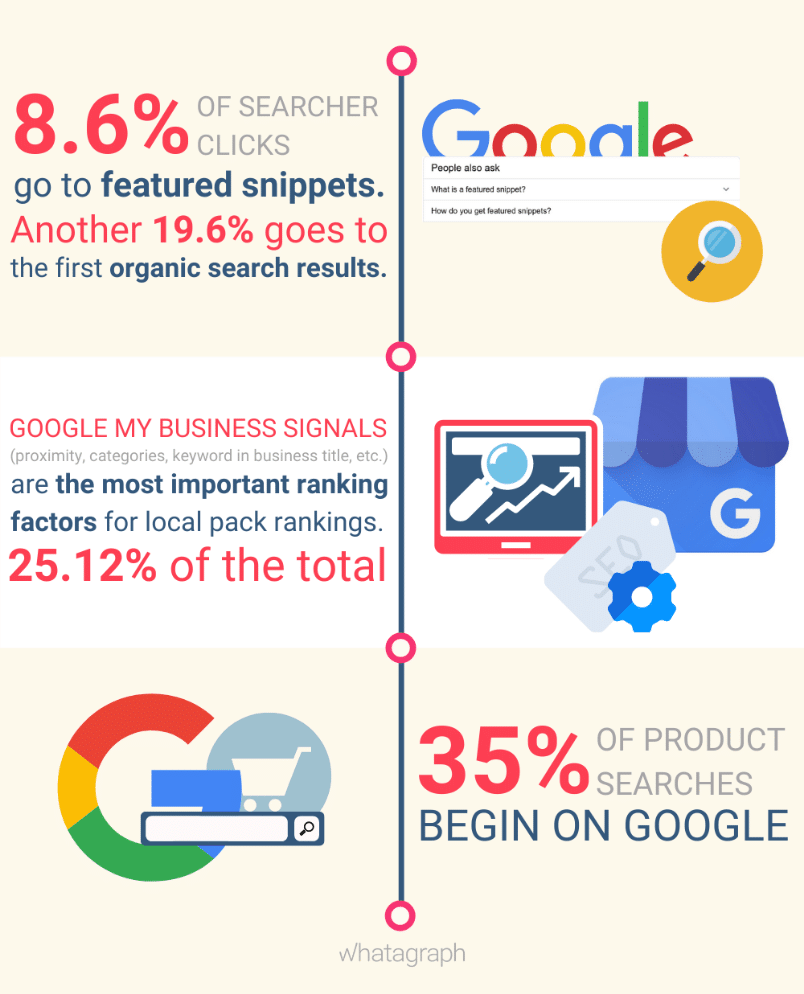
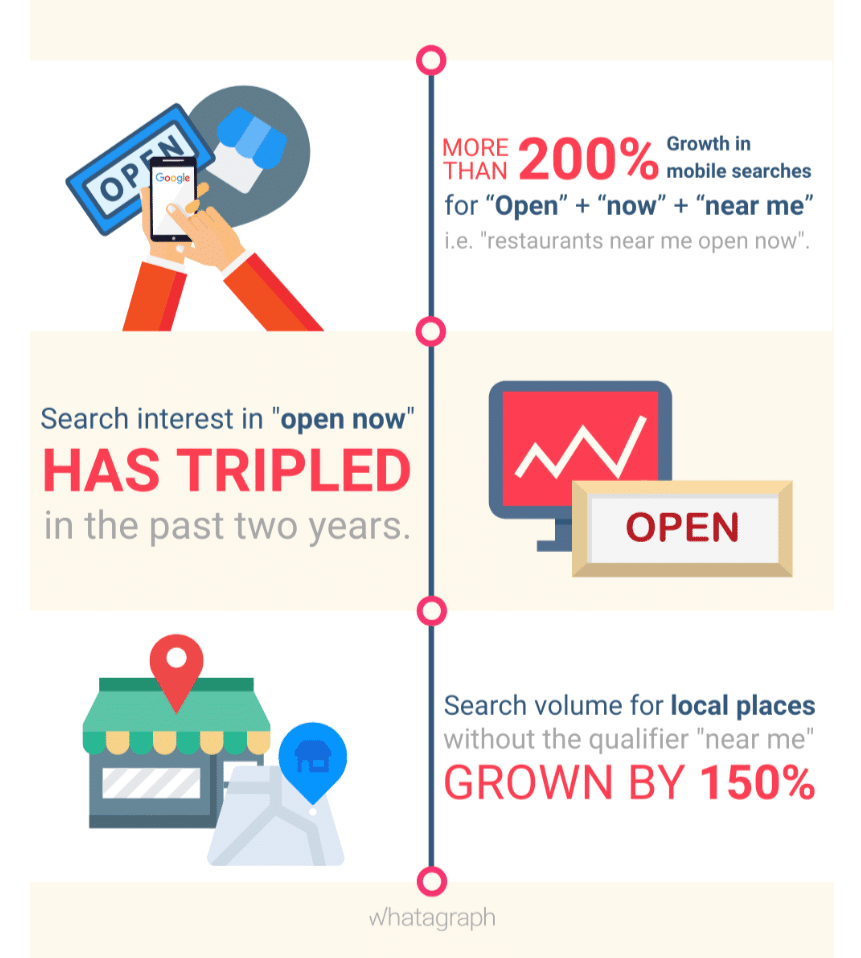
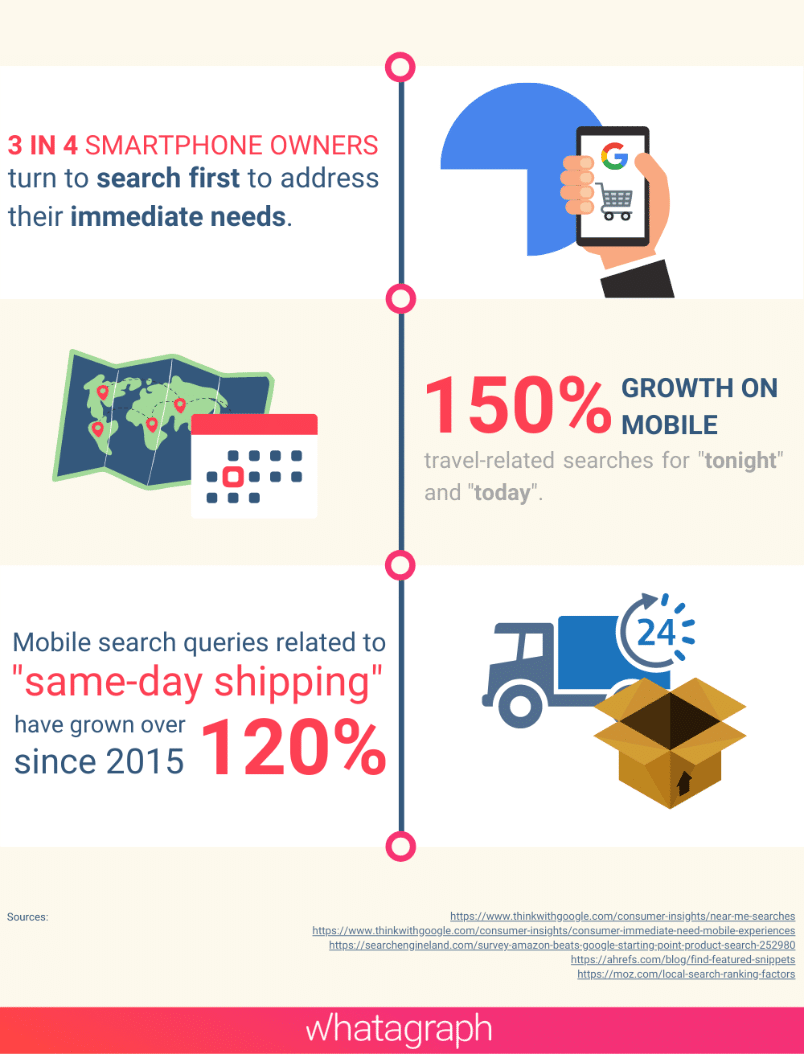
Infographic courtesy of Whatagraph (statistic sources)
Here’s a chart to put things in perspective.
Okay, that’s search data, what about online reviews?
- Google is the number one review platform; 63.6% of searchers search for reviews on Google before visiting a business.
- There are 3.5 billion searches every day. That volume grows by 10 percent every year.
- Google accounts for 57.5% of all reviews worldwide, across all review platforms. Facebook accounts for 19%, TripAdvisor 8.4% and Yelp with 6.6%. Other platforms account for a modest 8.6%.
- 25.12 to 27.94% of your local search rankings (local pack + localized organic rankings) are dependent on your Google My Business profile according to a 2018 ranking factors study by Moz.
- Online reviews make up another 6.47 to 15.44% of local search ranking factors.
Get more reviews on Google
- Relevance: How well your local business profile matches a searchers query. The more complete/detailed your profile, the easier it is for Google to determine relevancy.
- Distance: How far your business is from the location used in a searcher’s query (i.e., Chipotle Mexican Grill Chicago Loop). Google calculates distance using details they know about the searcher’s location.
- Prominence: How well known your business is; Google can measure both online and offline prominence (e.g., companies that are well known offline but don’t have a strong online presence and vice versa). The more prominent your local business, the more likely you are to appear for local search queries.
Set up your Google My Business profile
Google shares a video outlining the steps you’ll need to take to set your GMB profile properly.
As the video suggests, there are two ways to get started with Google My Business.
1. Claim ownership of your business listing
2. Add your business listing
Here’s how you add or claim your listing.
1. Search for your business in Google.
2. Look for the “are you the business owner link.” If you see this link, your listing is unclaimed.
3. If you don’t see this link, visit Google.com/Business and click the “Manage Now” button.
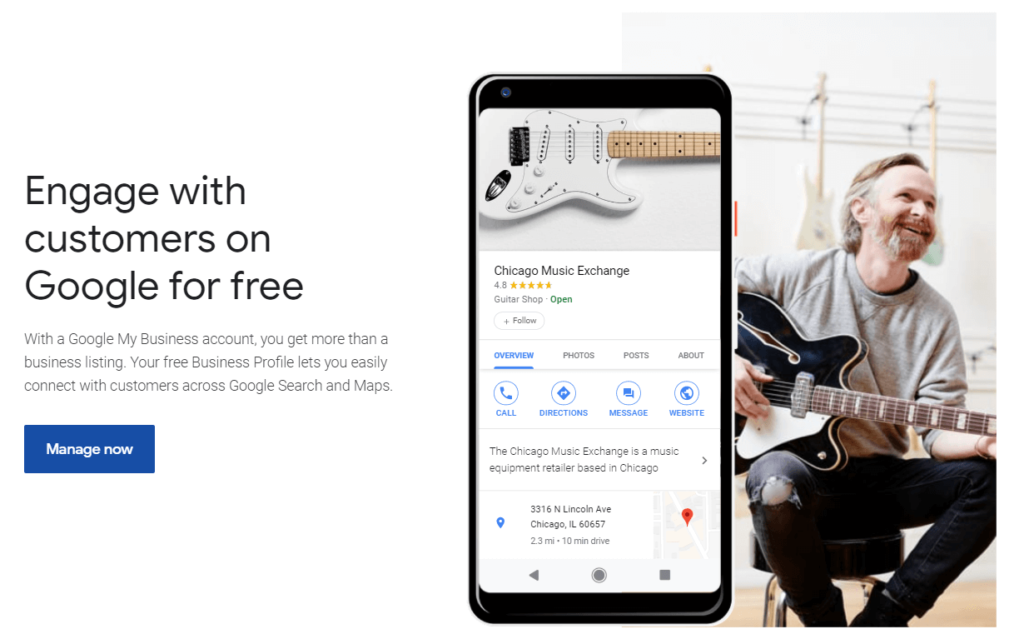
4. Enter your business name in the search box. Click the “Add your business” link at the bottom of the page.
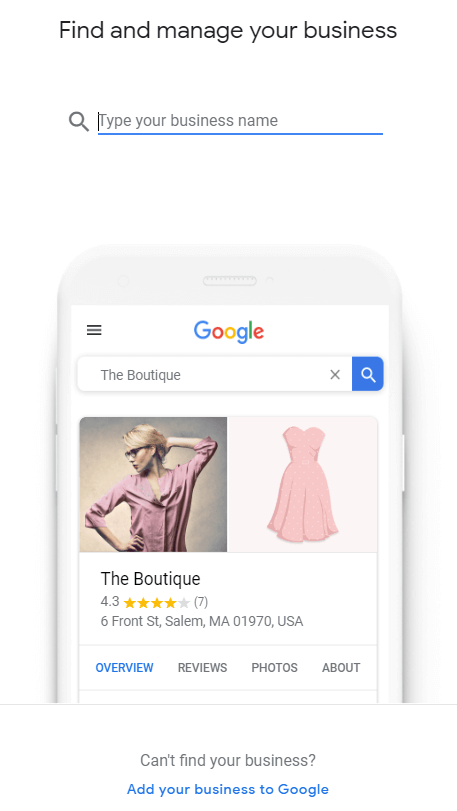
5. Next, enter the name of your business.
Pro-tip: Adding keywords to your actual name in GMB breaks Google’s guidelines. When it comes to adding keywords in your business name, Sterling Sky put together some research on GMB keyword name stuffing.
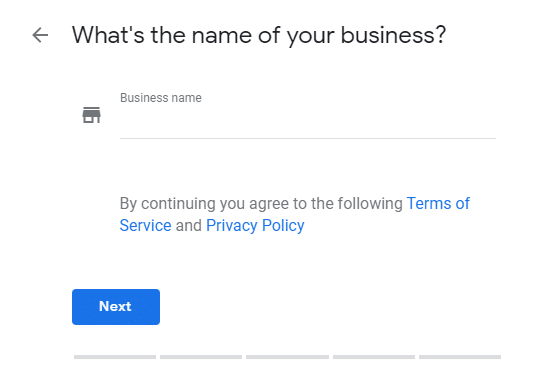
6. Specific whether you’d like to add a location customers can visit.
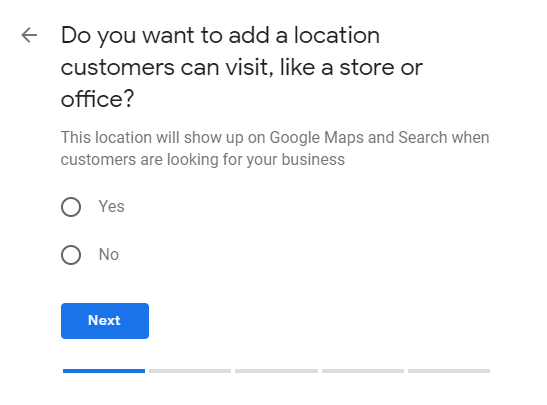
7. Enter your address.
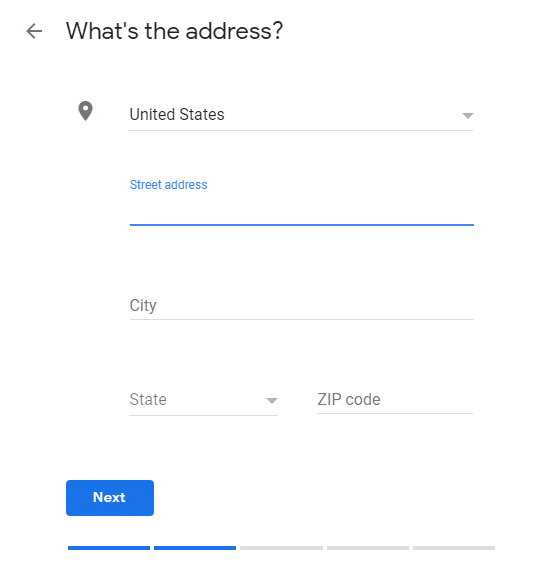
8. Enter any additional locations or addresses.
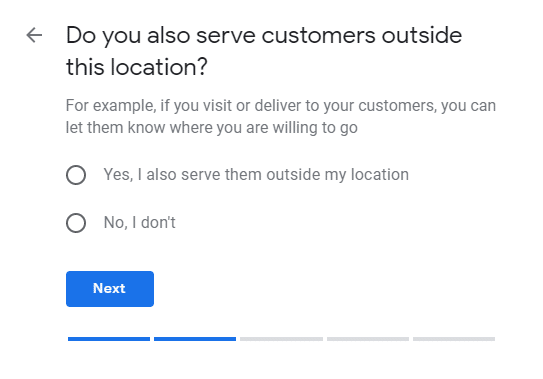
9. Choose the category that best fits your business.
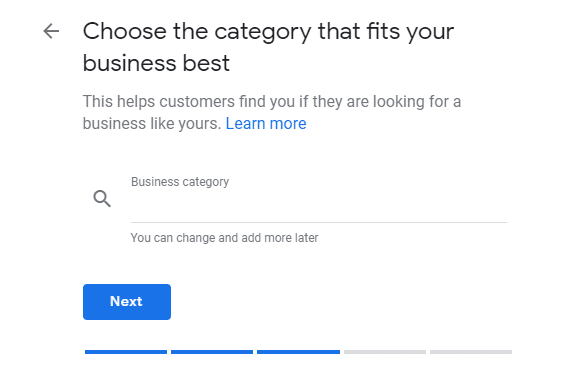
10. Specify the contact details you’d like to show to your customers.
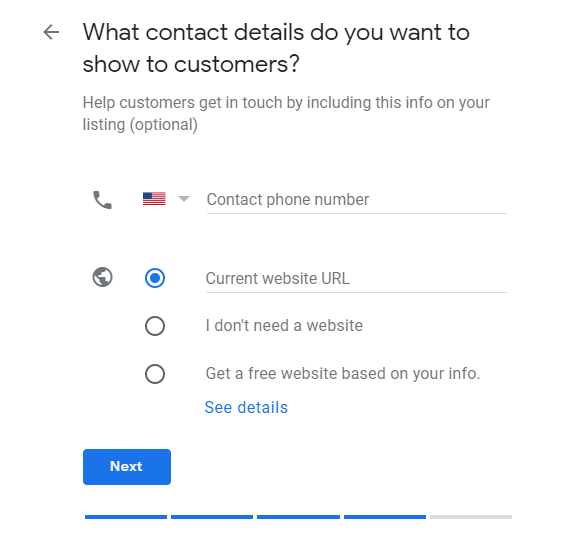
11. Confirm and finish setting up your listing.
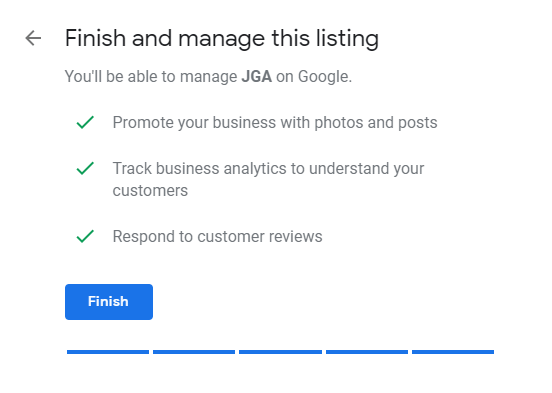
Finally, you’ll need to verify your business on Google. Here’s how you go about doing that.
You can verify your business listing via:
- Postcard. Google will mail a postcard to the address listed in your Google My Business account. Your postcard will have a unique identifier code you enter, when prompted, to verify your listing. This method takes the longest amount of time.
- Phone. This option isn't available for all businesses. However, if it's available, it's the fastest method you can use to verify your account.
- Your Google search console account. Your Google search console account can be used to verify your Google My Business account instantly. Just be sure to use the same credentials.
- Bulk verification methods. This verification method is ideal for brands with multiple locations. Bulk verification takes place at the account level. Two types of Google My Business accounts can be bulk verified - (1.) individual user accounts, and (2.) Location groups.
(Here’s how you request bulk verification for 10+ locations.)
Once you’re verified, you’ll have access to all of the features in your Google My Business account. Here’s a list of the features available to you.
How to login to your Google My Business Account
If you’ve set up and verified your GMB profile, you should already have a Google account; once you’ve verified and set up your business profile, visit google.com/business to find your Google My Business login.
Once you’re verified, you’ll have access to all of the features in your Google My Business account. Google shares simple and concise instructions on editing your business account.
Google My Business listing attributes
Attributes are descriptors or details that allow business owners to list the services, features or qualities of their business they’d like to see in relevant, location-specific queries.
These attributes are entered in your Google My Business Account.
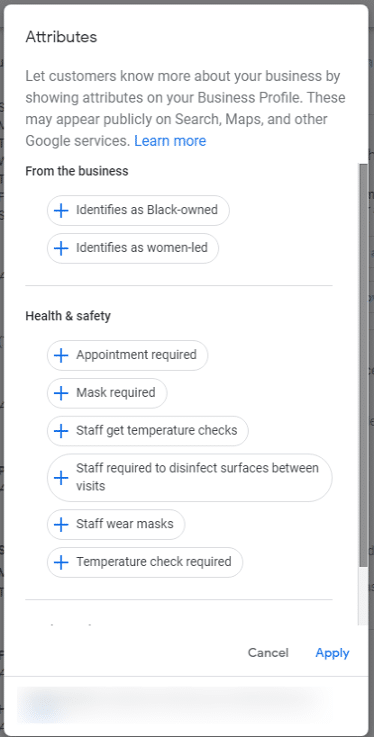
Once entered, these attributes will be visible on your business listing in Google’s search results and via Google Maps.
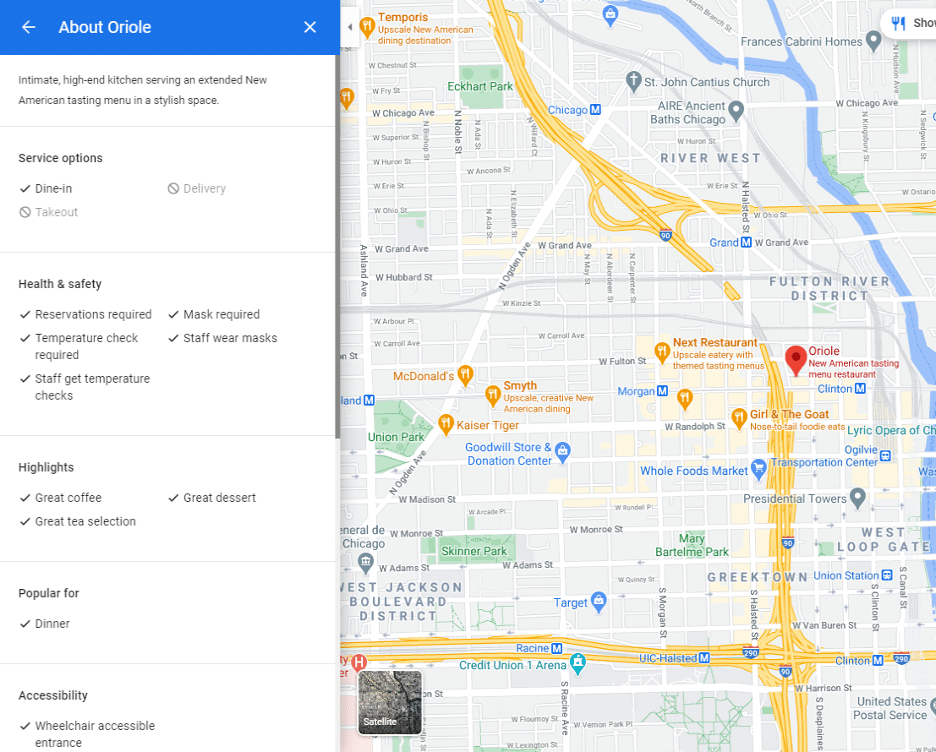
There are two types of attributes:
1. Obvious attributes
2. Hidden attributes
Here’s a list of obvious attributes.
Here’s a list of hidden attributes.
Hidden attributes are the descriptors Google feels best applies to your business. Here’s a short compilation of the hidden attributes referenced by Google.
See the difference?
You’ll want to ensure that you choose each of the right attributes needed for your business. When you use the right attributes, you increase the likelihood that your business will appear in relevant local searches. Yet another helpful tool you can use to boost the traffic, leads, and sales your business receives.
You’ll want to take note of these new attributes.
If you’re an electrician, plumber, contractor, or handyman, it’s important that you use these attributes (and other features listed below) to notify customers. If your employees will wear PPE, disclose this clearly on your GMB profile. Give your customers the peace of mind, security they need to buy with confidence.
Major Google My Business updates for COVID-19
The COVID-19 pandemic has changed the way local businesses operate. If you’re like most companies, you’ve had to deal with lockdowns, limited openings, curbside service, and masks. It’s a lot to deal with, but it’s easier if you’re able to communicate these details with your customers ahead of time.
Google has your back.
They’ve released several new GMB features to help brands cope during the pandemic. Let’s take a look at these new features before moving on to the full set of features in your GMB account.
COVID-19 Post type
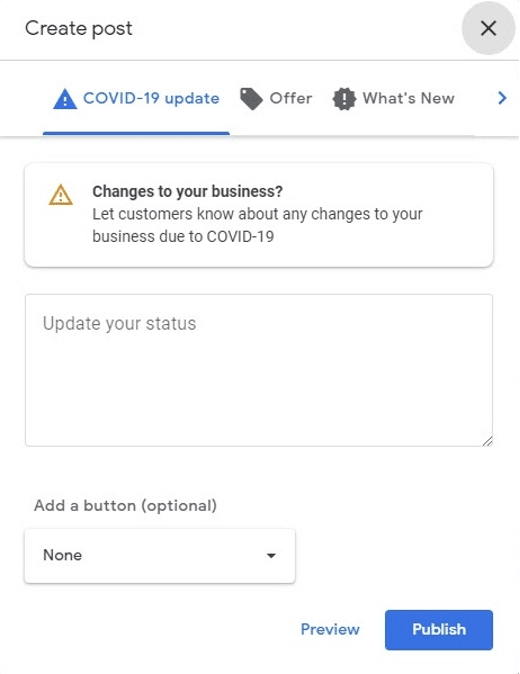
Several states have gone through an extended period of lockdowns, followed by soft openings and more lockdowns. This is tough because it’s difficult to keep customers in the loop regarding all of the changes that are taking place.
The COVID-19 post type is perfect.
Using this post type, you’re able to share COVID-19 related information prominently on your profile. It’s labeled by Google as “COVID-19 related information,” so you’ll want to make sure that the information you share is pertinent and relevant.
Here’s how you do it.
- Head over to google.com/business and log in.
- Choose the location you’d like to update (if you have multiple locations)
- Click Posts in the menu
- Click the COVID-19 Update tab
- Add your message, then select preview or publish
That’s it!
You’ll want to make sure that your COVID-19 post focuses on the following information:
- Changes or updates to your hours of operation
- Temporary closures
- Fulfillment changes (e.g., delivery only, carry-out only, curbside service available, etc.)
- Concise messages on safety or hygiene
- Requests for support
Using the COVID-19 post type, you can keep your customers updated on the changes taking place with your business and each of the locations.
Temporarily Closed
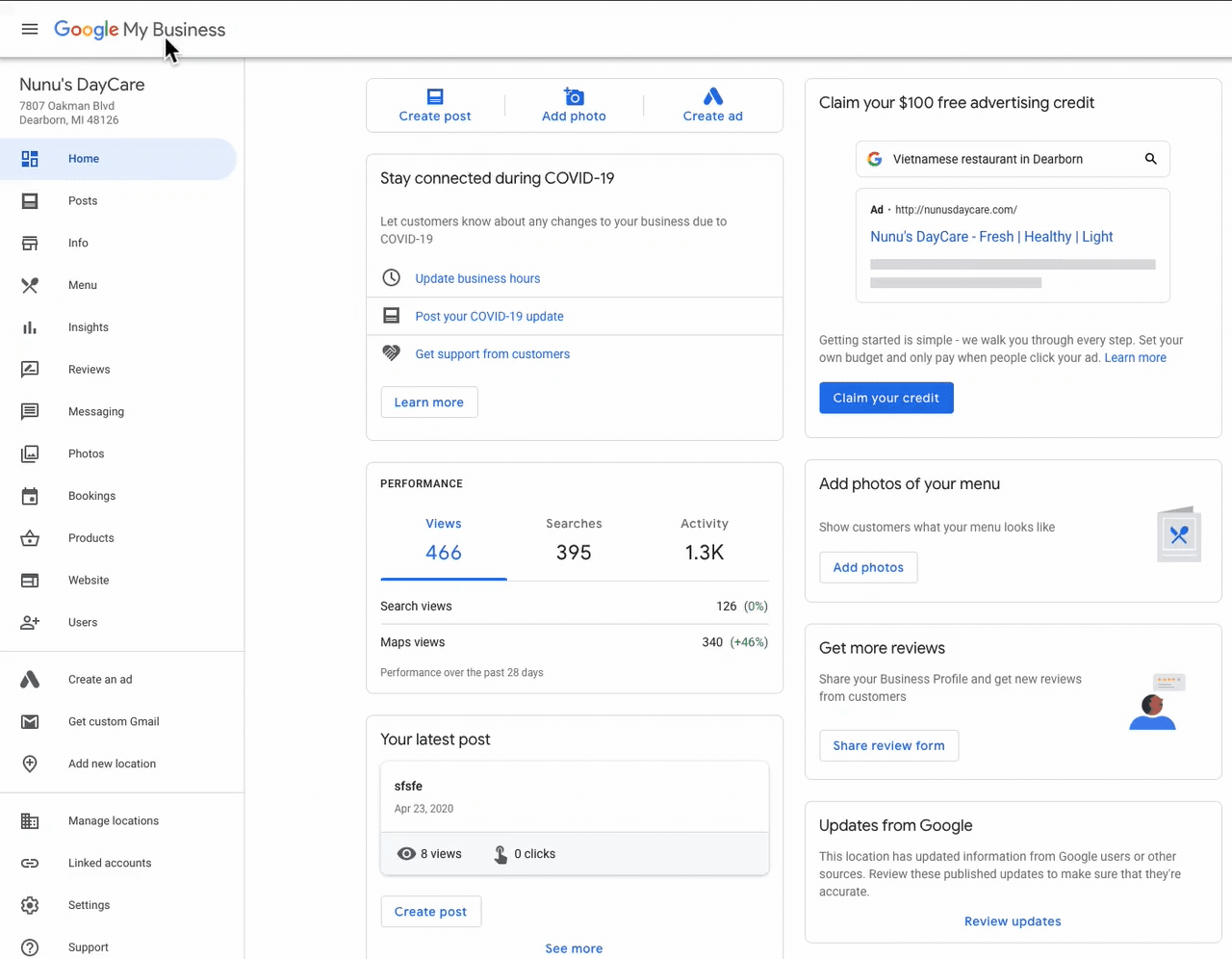
With this feature, you can let your customers know that your business or a specific location is temporarily closed. This is perfect if your business or location will be closed seven days in a row or simply closed for an unknown period of time.
Here’s the good news about this feature.
It doesn’t affect search rankings. According to Google, your business will be treated similar to companies that are still open. You can use this feature for a single location or multiple locations. Here’s how you do that.
Updating a single location
Here’s how you can mark a single location as temporarily closed on Google Maps and Search:
- Sign in to Google My Business
- In the menu on the left, click Info
- Click to the section Close this business on Google
- Click the arrow to expand this section
- Click Mark as temporarily closed
Updating multiple locations
- Sign in to Google My Business
- From the list of locations, select all locations that you want to mark temporarily closed.
- Click Actions > Temporarily closed.
- Click More > Mark as temporarily closed
- Next, click Mark temporarily closed
- The locations you’ve selected will be listed as temporarily closed in both Google Maps and Google Search
Special hours
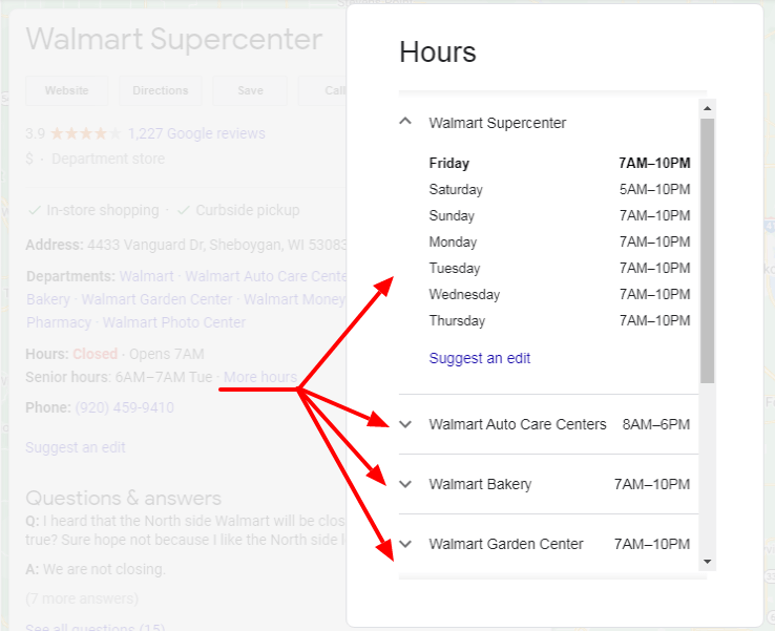
Seniors are listed as the most vulnerable. During the pandemic, many businesses (grocery stores, for example) made special concessions for seniors. Restaurants had specific hours for drive-thru, curbside, pick up, and delivery services.
Other businesses use secondary hours to specific hours of operation for various business areas; the deli, bakery, pharmacy, and vision center in Walmart all have different hours of operation. If you have special hours that are oriented around a specific audience (seniors) or a particular service (delivery), you’ll want to specify those details clearly in this section.
Special hours can only be added if you’ve already posted regular hours on your profile.
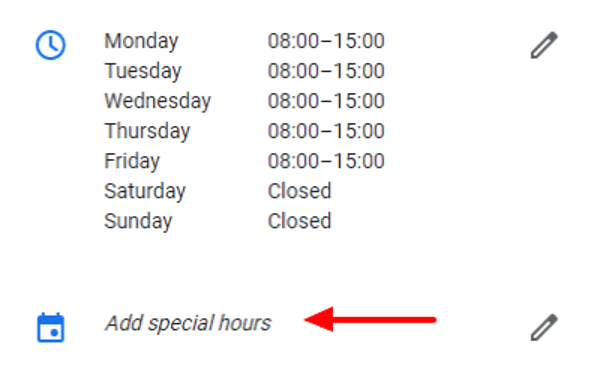
Here’s how you do that.
- Sign in to Google My Business, choose the location you’d like to manage
- Click Info > Special hours. (You’ll only see this section if you’ve already provided regular hours.)
- Next to an upcoming holiday or different date, click Confirm hours.
- Enter your opening and closing times for that specific day
- Finally, when you’re finished, click Apply.
Use these special hours to accommodate customer comfort levels and manage COVID-19 requirements.
Telehealth Appointment
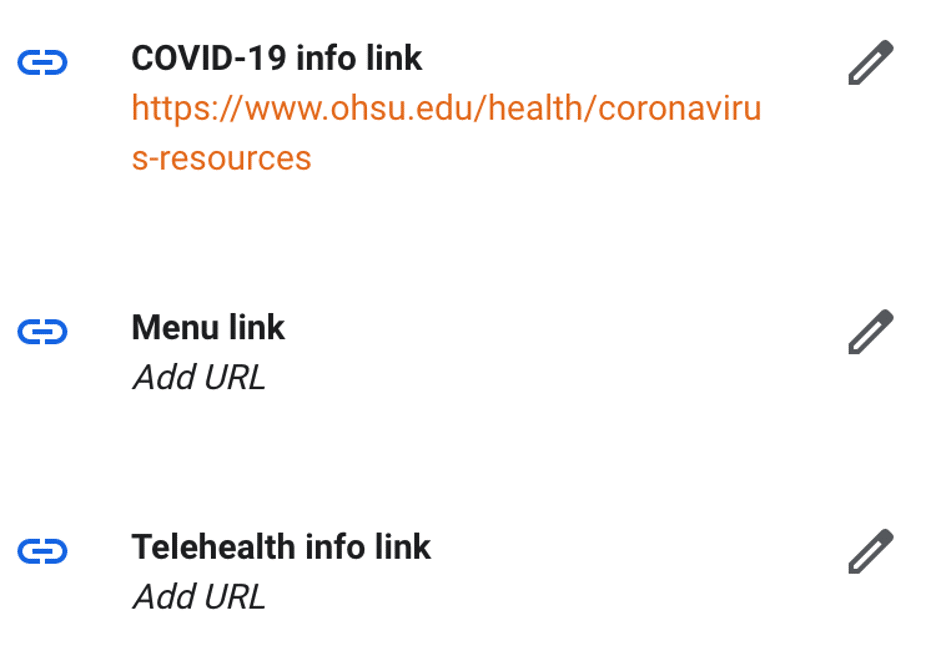
Source: Local U via Mike Blumenthal
Visiting hospitals and clinics in the middle of a pandemic is a risk, especially if your health concerns can be handled virtually.
Earlier in 2020, Google made an update for healthcare providers enabling them to add a link for patients to schedule TeleMed appointments. This is helpful because it keeps people out of hospitals and healthcare centers unless their visits are absolutely necessary.
If you’re running a healthcare facility, you can use the same process listed with COVID-19 links to post TeleMed links for your patients.
Support and donation links
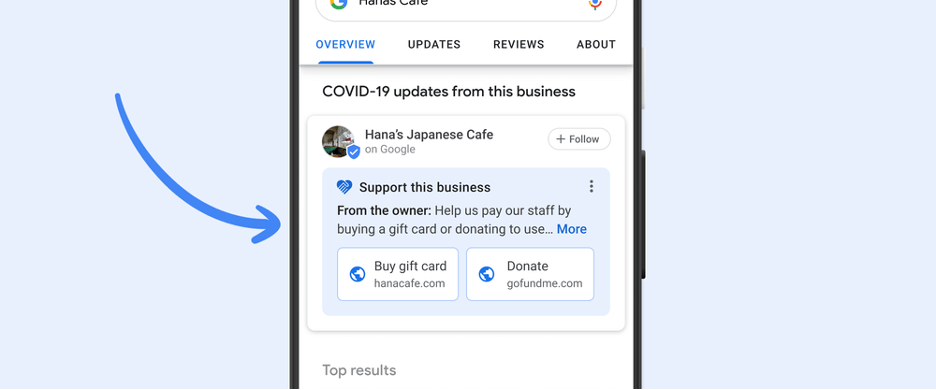
Source: Google
Your loyal customers will want to continue supporting your business during the pandemic. Google has added support tools you can use to show customers how they can help.
You can allow customers to purchase gift cards or make donations to your business. These links can be added to your business profile on search. Google has partnered with PayPal and GoFundMe for donations; gift cards can be linked to a specific page on your website or managed via eligible partners (e.g., Square, Toast, Clover, and Vagaro). As you probably expect, there are processing fees associated with these campaigns.
Here’s how you set up a campaign:
- Sign in to Google My Business, choose the location you’d like to manage
- In the menu, click COVID-19 Support OR
- Click Get Support from Customers directly on the Google My Business home page
- Enter your message and at least one link
- Click preview or post to save your message
That’s it!
Make sure your support requests are personal, relevant, and timely.
Appointment bookings
“To choose a Google My Business provider, follow these steps:It’s that easy.Note: If you don’t see this tab, then bookings aren’t available for your business category or region.
- Sign in to Google My Business. If you have multiple locations, open the location you’d like to manage.
- From the menu, click Bookings.
If you already use a scheduling provider, you’re automatically eligible to receive bookings. You’ll see your booking history with that provider for bookings made in Reserve with Google in your Google My Business account on the bookings tab.”
- Choose and sign up with the provider of your choice.
- Within one week, your scheduling account is automatically linked to your Google My Business account. After you link your accounts, you can receive bookings through Google.
Messaging via Google My Business
Messaging is a feature you can use to chat with customers directly from your business listing. This gives you the chance to answer questions, defuse objections, share your story, request feedback and more. If you’d like to take advantage of this powerful tool, you’ll need to turn messaging on in your account.
What do you need to run it?
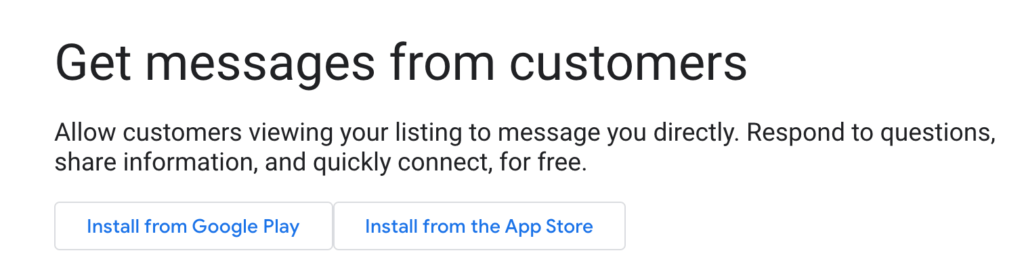
As of today, users are prompted to download the Google My Business apps to run the messaging feature. That’s ideal if you’re running a small business with a single location.
What about agencies?
According to Search Engine Land, agencies using the Google My Business agency dashboard won’t be able to access messaging via the Google My Business app. Any attempts to do so will produce an error.
It’s a powerful tool in the right hands.
Google Posts
- What’s new: These posts have a 1,500 character limit, which is pretty generous for an update. These posts are perfect for storytelling, testimonials, or long-form content.
- Event: These posts are straightforward. They’re designed to promote events, whether you’re attending, hosting, a part of or supporting. They’re singularly focused and intended to be business-related.
- Offer: These posts are designed to create action. Use these posts to promote coupons, discounts, giveaways, sales or specials. These posts are delineated by a bright yellow tag on the right side of the post.
- Product: This feature was starting to roll out in December 2019. You can highlight your product with a picture, the price (fixed or a range), the category, and a description.
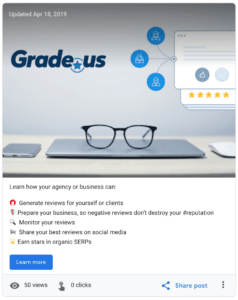
Here’s the thing about posts.
They’re truncated on the first 100 characters or so visible on screen. The rest of the post is visible once users or followers decide to click on your post to read more. Your important words are the ones at the beginning of each post. Hashtags have zero value here.
In terms of delivering on your business goals, with Google My Business posts, you’re able to include a call-to-action (CTA), so you can better direct what your users do after they view your post. Current CTAs are as follows:
- Book
- Order online
- Buy
- Learn more
- Sign up
- Get offer
- Call now
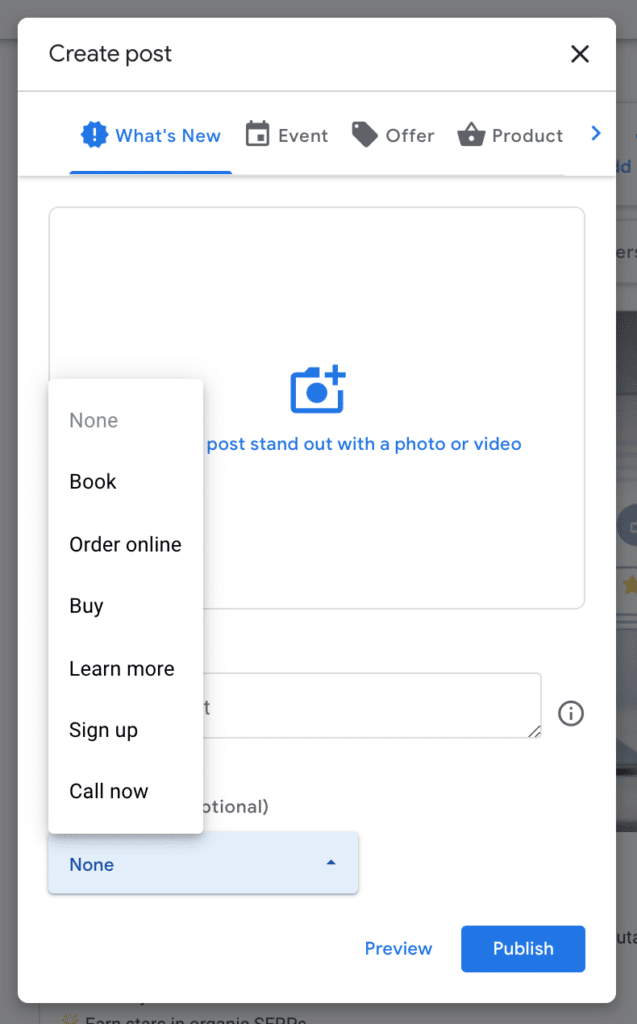
The long and short of it is this: Most of your competitors, most small businesses aren’t using posts consistently.
In the right hands, this is an incredible advantage.
Products
Google recently replaced the products post with the product tab. The product tab enables you to show bestsellers, product collections (i.e., Ford trucks), and other product categories (i.e., trucks). It’s accessible via:
“The products (Beta) tab in your Google My Business dashboard. The Product Catalog isn’t currently displayed on Google Maps.”
Google recommends that brands create three collections with five products each. As of today, products and product collections are visible on desktop and mobile. These product pages are great ways to drive customers to product and category pages on your website.
Using products brands can:
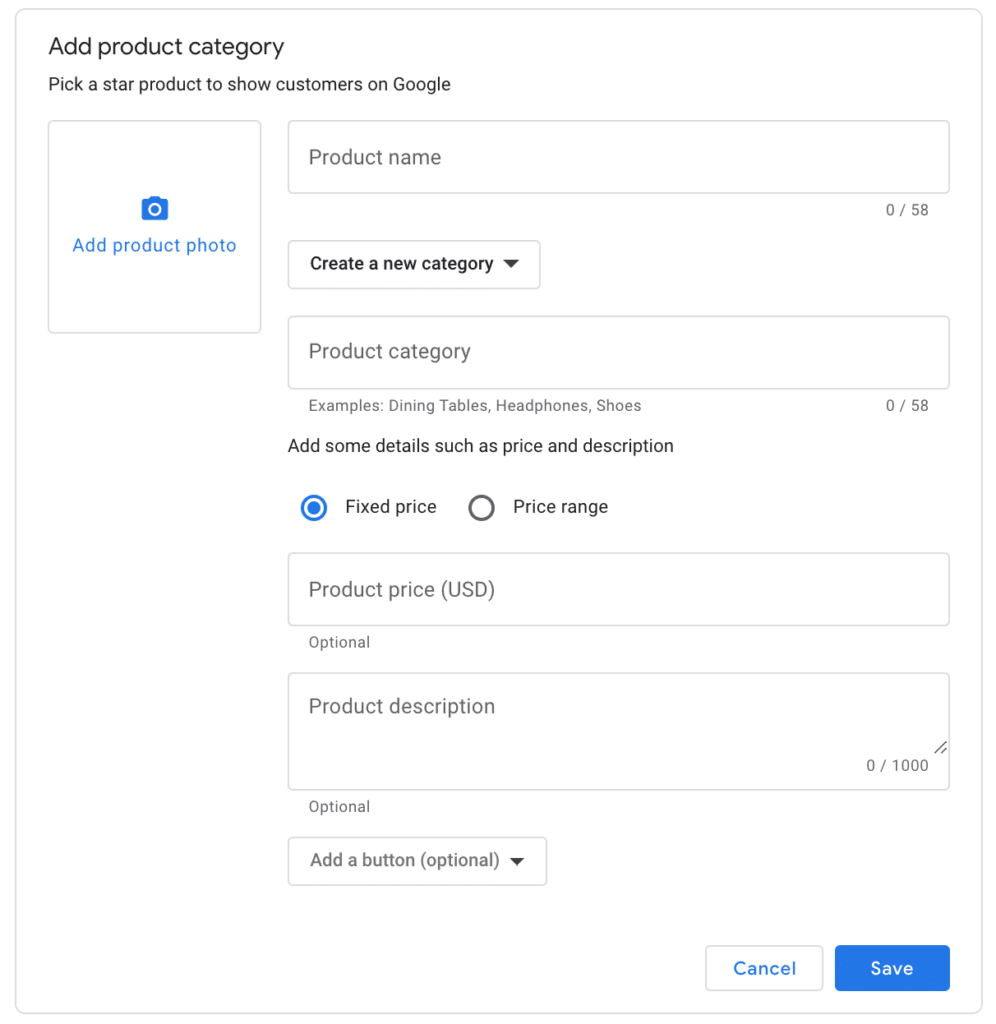
- Give customers a guided tour of the products and offers you have available
- Upload product photos, name, price and description via the product editor
- Manage products and product categories
- Add featured products
- Drive response with an appropriate call-to-action (e.g., order online, buy, learn more and get offer)
- Keep product collections current (since they don't expire)
Both products and product collections have 58 character limit for the name and 1000 characters for the description.
Recently, Google introduced their Product Editor for Google My Business users. Using the Product Editor, local businesses can showcase a curated list of products to people via Google Search and Google Maps. Your customers will see your curated list of products on the Business Profile Products tab on mobile, or the Product Overview module on the computer.
Products on desktop

Products on mobile
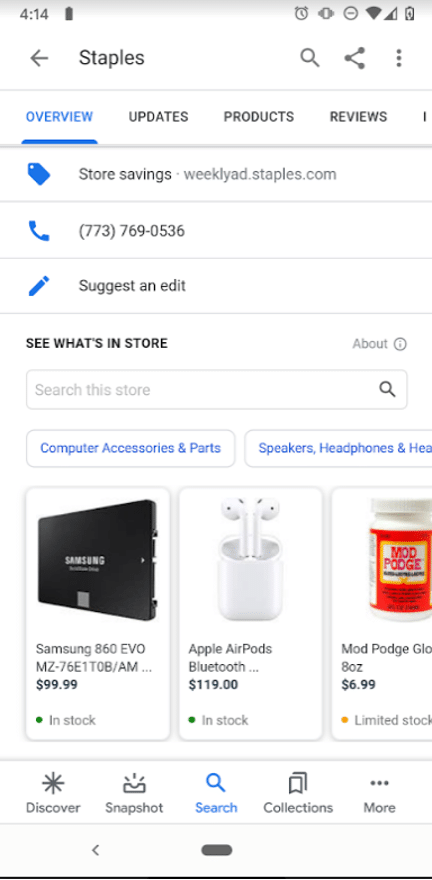
The Product Editor is for small and medium-sized individual businesses. All industries, except those that are regulated (e.g., tobacco, pharmaceuticals, firearms, gambling, etc.), are eligible. Recently edited products and categories display first in the Product Catalog. To showcase a product, make a minor update to the item to bring it to the top of the catalog.
You’ll want to add your products through the Products tab in your Google My Business dashboard. This way, customers using search on the computer or a mobile device will be able to see your products.
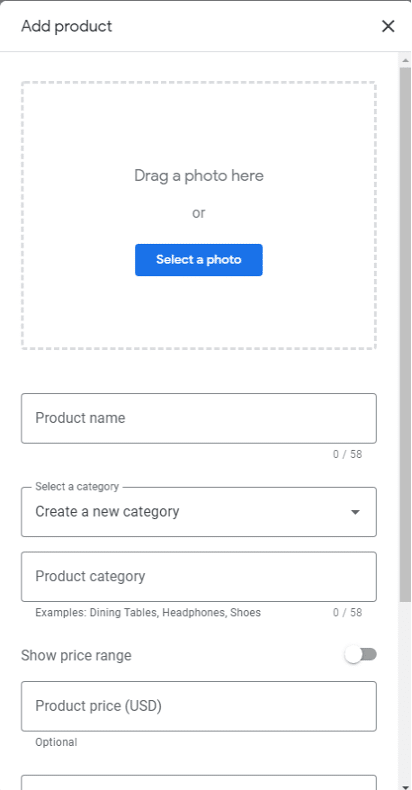
Once added, customers will see your products in Google Maps and Google Search.
On the Maps mobile app, they’ll see a products carousel.
In search, they’ll see both a products carousel and a products tab.
Here’s how you can add products via your GMB account.
- Head over to Google My Business and sign in.
- Click Products on the sidebar on the left
- click Add + > Add product.
- Upload a photo.
- Name the product.
- Select Product category.
- If necessary, click the Down arrow and select Create a new category.
- (Optional) Set a price range or a fixed price.
- (Optional) Create a description.
- (Optional) Add a button like “Buy” or “Learn more.”
- Once you’re finished, click Save.
Followers
This is exactly what it sounds like. Providing customers with the opportunity to stay in touch regularly. Here’s how Google describes it:
“Customers can follow your business on Google Maps to stay updated on your offerings. This feature is available in most countries to anyone using the Google Maps app. Businesses can see their followers in the Google My Business app.
How it works
When customers find your business on Google Maps, they can choose to follow it. Once someone follows your business, they’ll get updates about your business in the “For you” tab in Maps.
To see your followers:
On your phone or tablet, open the My Business app.
At the bottom, tap Customers > Followers.”
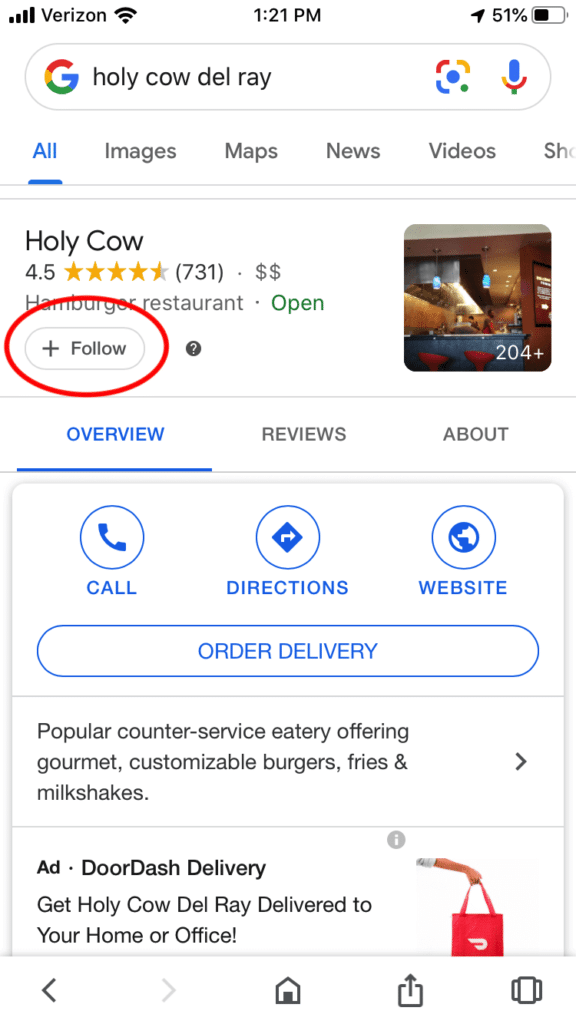
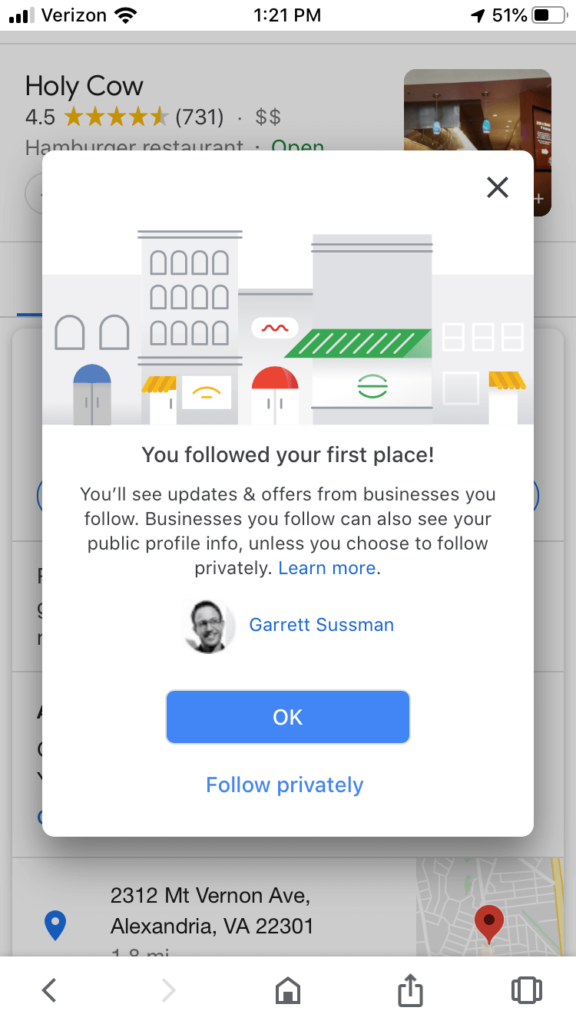
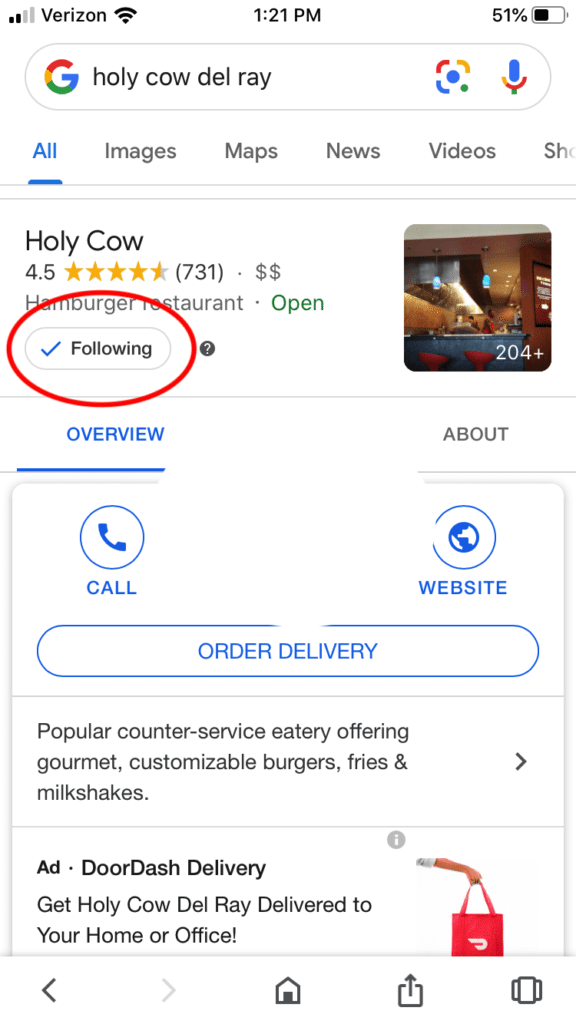
Here’s why this is so amazing.
The followers feature amplifies the effectiveness of your Google my business account. One particular strategy brands can use is sharing welcome offers and discounts with new followers. Here’s how Google describes it:
“Starting today, businesses can reward customers who follow their business on Google with welcome offers, turning happy first-time customers into loyal, repeat ones.”
Source of gif: https://www.searchenginejournal.com/google-my-business-listings-can-offer-discounts-to-new-followers/313313/
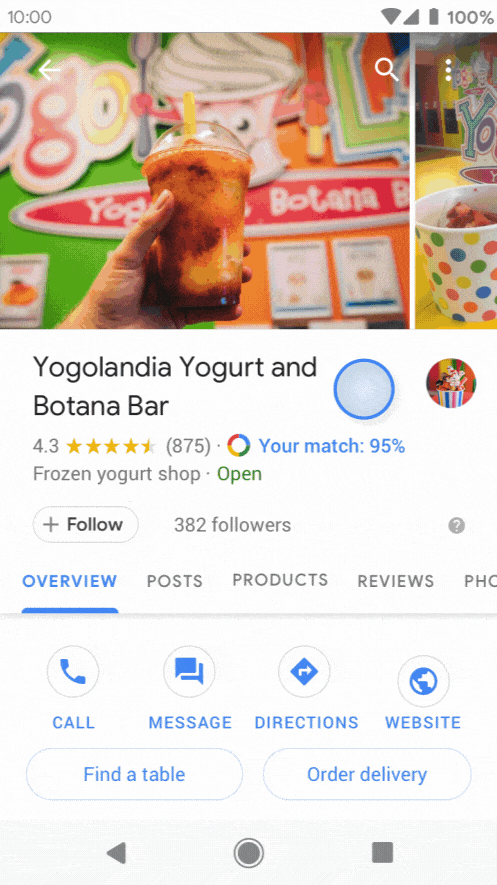
This means users won’t see your welcome offer until they’ve decided to follow your business.
Google Q & A
According to Sherry Bonelli, Google My Business Questions & Answers are crowdsourced questions and answers for a local business that appear in the knowledge panel for a specific business. This feature is an often overlooked part of the GMB platform.
“One GMB feature often overlooked is the questions and answers (Q&A) feature. Just like Google My Business reviews, Q&As are essentially crowdsourced by people — real people (potential customers) who ask questions with the expectation the business will answer their questions.
However, many businesses are not aware this review feature even exists! So the questions often go unanswered by the business, or the questions are answered by everyday people who often give incorrect answers or less-than-helpful ones.”
Research shows, 25% of Google My Business listings and 90% of big box stores have questions. Several industries have a larger than average number of questions asked. Industries such as:
- Casual restaurants
- Car dealers
- Chiropractors
- Dentists
- Employment agencies
- Insurance agents
- Self-storage companies
Even though Google has recently begun sending out notifications to listing owners, it’s still a good idea to check your listing manually from time to time.
Here’s a detailed breakdown of Q&A for your business.
The wonderful thing about this feature? You’re able to create your own FAQ! You can ask and answer your own set of frequently asked questions.
This is a fantastic way to:
- Defuse customer objections before they visit your business
- Create risk reversals to relieve the obvious and hidden risks your customers feel
- Identify the questions you should ask customers about in their review
It’s something most businesses aren’t using, and it’s definitely something you can use to amplify the power and effectiveness of both your Q&A and your review portfolio.
Cover photos and logos
You can set your preferred profile cover photo. The possibilities with this are endless. You can use your cover photos and logos as a powerful branding tool, use it as a promotion tool, gamify your audience and more.
High-quality photography creates a great first impression of your business. These photos expose bias, tell a story, answer objections, paint a picture (e.g., happy or disgruntled customers) or counteract negative reviews (e.g., stunning restaurant food photos, compelling before and after pictures).
Google Reviews
Get the Reputation You Deserve with Grade.us
Review signals have a significant impact on local search rankings. According to Moz, review signals make up another 6.47 to 15.44% of online reviews.
Customer reviews provide your business (and Google) with the valuable feedback needed to make systematic improvements.
Is it really all that important for you to respond to your reviewers?
Here’s what the data on review response expectations says.
- 42% of customers expect a response to their review in 60 min or less
- 57% of the customers above expect the same response times on nights and weekends!
- 30% of local customers feel reading your response to reviews is key to judging your business
Keep in mind that when you reply to reviews, you’ll be posting publicly as your business. Replies to reviews may not appear across Google immediately. Reviewers get a notification when you reply to their review. Then, they’ll have a chance to read your reply and edit their review.
Not sure what to say?
Here are nineteen review response templates you can customize.
It’s a wise idea to rally other customers to your cause.
Optimize your Google My Business listing
Improved local rankings in Google begins with an optimized Google My Business profile. It isn’t rocket science, but it’s something that most businesses neglect. Optimization isn’t hard it just requires consistent effort and investment.
What are the fundamentals you need to optimize to boost your listing’s performance?
1. Give Google the information they want
Google wants you to provide them with as much information as possible. I realize this isn’t a pressing concern for many small, medium, and local businesses, but it should be.
Why?
Because anyone can suggest a change or edit to your business listing – anyone includes your competitors.
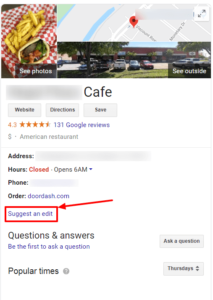
It’s a wise idea to provide your customers, and Google, with a consistent stream of data they can use. It’s a straightforward way to direct the narrative about your business.
What does this mean?
- You've provided complete NAP (name, address, phone) and citation data
- Latitude and longitude coordinates so your pin data is accurate
- Your customers have hours of operation
- The data you've provided is always up-to-date
- Your business uses high-quality images and content
- You answer customer questions and objections clearly and completely
- You request online reviews consistently
- Present customers with compelling products, offers and events
2. Seed your listing with the right information consistently
This is easier than it sounds. Here are the ingredients you’ll need to build a powerful brand.
- Value proposition. Your value proposition gives customers the answer to three questions: where am I, what can I do here and why should I do it?
- Irresistible offer. Creating an irresistible offer is simple. Give customers what they want consistently. Do what your competitors can't or won't do for them. Simple isn't easy, but it's definitely worthwhile.
- Authority signals. Why should customers listen to you? Have you been seen on TV? Featured in noteworthy publications? Received awards or accolades? Show customers why you're credible.
- Social proof helps to reverse risk. It defuses objections and relieves the fear customers feel. It also eliminates buyer's remorse.
- Search optimization. Build your profile around your conversion keywords. Not the keywords you think you should target. The keywords that drive traffic, build your email list and create revenue. How do you get those keywords? An easy way to do this is with paid search ads. Twenty to one hundred dollars of Google Ads will provide you with the conversion data you need to target the right keywords.
- Remarketing. It brings warm and hot traffic back to your site. It segments your list, identifying the prospects who are interested, able and willing to buy. Remarketing is a helpful tool that allows you to push prospects off the fence.
These ingredients turn a mediocre Google My Business listing into a powerful and compelling one.
3. Perpetual review management and marketing
As we’ve seen, your review portfolio (along with your GMB profile and citations) has a significant impact on your local search performance.
What does this mean then?
It means you need a consistent trickle of reviews, and you’ll need to request reviews from your customers regularly. Not sure how to request reviews from your customers? Here’s a list of templates you can customize for your own needs.
A strong review portfolio and a consistent presence on Google My Business means you have an unfair advantage because most businesses aren’t doing it right.
With Grade.us, you can easily get Google reviews!
What about the rules and regulations regarding reviews?
- Fill out your profile completely: Add helpful and relevant information to each section of your business. This will provide customers and Google with the information they need to rank your business appropriately.
- Be consistent with contact information: Use the correct address and formatting for each location. Make your NAP and profile data matches the citation data listed on other sites (e.g., Facebook, Yelp, TripAdvisor, etc.).
- Complete the “from the business” section that provides customers with a helpful description of your business and what you’re about.
- Choose the right attributes: Use the comprehensive list I’ve shared above to choose your attributes. You’ll want to select the attributes that apply to your business. Fill this section out completely to improve visibility in Google search and Google Maps.
- Choose primary and secondary categories: Primary categories describe your business as a whole (i.e., Grocery store). If your grocery store includes a pharmacy, deli, or vision center, you can list “pharmacy, deli, and eye care as secondary categories.
- Publish posts and photos weekly: You’ll want to provide customers with the information they need to make a decision for your business. The more education and knowledge you can offer your customers, the easier it is to entice them to buy.
- Answer customer questions weekly: You can use GMB’s Q&A feature to answer general questions, defuse objections, share important guarantee and warranty information, and set customer expectations.
- Request and respond to reviews: Google receives the majority of online reviews; these reviews appear in Google search, Google Maps, local packs, and knowledge panels. The stronger your review portfolio, the better your conversions.
- Share products and services: Your customers should have a clear idea of your products or services. This is easy enough initially, but businesses often forget about adding new products and services once their GMB profile is setup.
- Set up messaging in the GMB app. You can chat with customers in real-time via your GMB profile. Customers may prefer this, you’ll want to set this up ahead of time, so it’s ready to go. You can turn on messaging by clicking Customers > Messages > Turn on.
Maintaining your Google My Business Profile
Maintaining your GMB profile is easy when you have a list of action steps you can follow. To manage your profile successfully, you’ll need:
- The right team: Who will manage your GMB profiles on a day-to-day basis? Is it marketing, customer service, or sales? The team responsible for your social media or review profiles is typically best suited for the job.
- The right to-dos: You'll want to give your employees an editorial calendar to follow. This editorial calendar ensures that you're able to keep track of the content, offers, and updates made to your GMB account. Your editorial calendar should include customer-specific events (e.g., customer anniversaries, incentives, timed offers, etc.) and more general events (e.g., holidays and birthdays).
- A list of workflows : You'll need to specify how the work should be done. Workflows may include sizing, formatting, style and brand guides, detailed processes, and other instructions. You will also want to have instructions on how to communicate with or respond to customer feedback. You'll want to make sure that these details are readily available to your team.
Here’s a list of the items you may want to include in your editorial calendar.
- Request reviews from happy customers
- Add unhappy customers to the "win back" funnel
- Request reviews from happy "win back" customers
- Testimonial posts to highlight customer review
- Special offers (i.e., buy one get one)
- Education posts (i.e., how we clean your hotel room)
- Event posts (i.e., join our virtual conference)
- Visual posts including cover photos, images, memes, or general posts
- "What's new" posts to highlight new hires, products, services, or changes in your business
- Product posts outlining the specifics of your product or service
- Notification posts (i.e., We're open on President's Day!)
- Giveaways and promos (i.e., The first customer to ____ wins a free____)
- Interesting posts, content your customers may find interesting, appealing, or delightful
- Bonuses, these are extra goodies you decide to give to your customers
- Feedback request posts. These posts can include a request for information, notifications regarding specific problems, or informal surveys
Feel free to customize these items for your editorial calendar. You’ll want to create a content schedule that you can stick with. Consistent effort produces the best results.
Reporting in Google My Business
“We’ve seen cases where hundreds or even thousands of monthly GMB clicks are incorrectly attributed as “direct” in Google Analytics. Whenever someone clicks on your Google My Business link from a mobile device, it is likely the click will show as direct instead of organic. With mobile search continuing to grow, this is a problem that will not go away.”The solution is simple and elegant. Adding UTM parameters to your links. ?utm_source=google&utm_medium=organic&utm_campaign=gmbwebsite Add that tracking parameter to the end of your website link(s) in your Google My Business dashboard, and you should be all set. You’ll need to do this consistently for your posts, website field, menu URL field and product listings as well if you want to be sure you get the credit. It’s a simple modification. ?utm_source=google&utm_medium=organic&utm_campaign=gmbpost Check our Claire Carlile’s expert post on GMB and UTMs for your Google My Business Posts. If you’re using Google Analytics and Search Console you can filter clicks, so your hard work receives the credit it deserves. Here’s what Joy Hawkins recommends if you’re working with tracking URLs.
- Use all lower-case letters since Google Analytics treats capital letters differently (tip from Dana DiTomaso)
- Keep the source as Google and the medium as organic to make sure it doesn’t make it look like you experienced a traffic drop when using some tools (such as the Panguin tool).
- Use the campaign field for naming the different fields in GMB.
Google My Business Insights
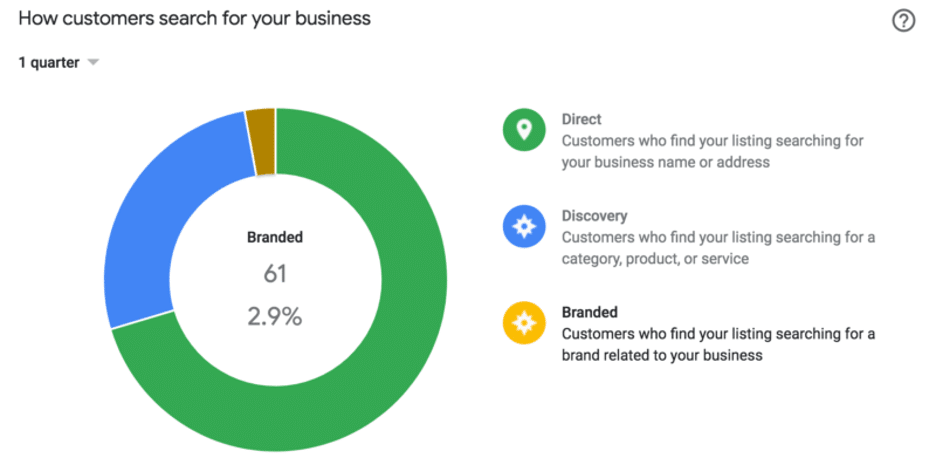
If you’ve verified your GMB profile, you have access to reports.
These reports show you the number of people who find your business through Google search and Google Maps. More importantly, these reports show you whether customers searched for your business directly, using your name or address, or whether they found you via a broad search.
Here’s how Google breaks this down:
- Direct searches: A customer searched for your business directly via identifiable details like your business name, phone number, or address.
- Discovery searches: A customer performed an informational search in a specific category for a product or service that you offer, and your listing appeared.
- Branded searches: A customer searched for your brand or a brand related to your business (i.e., the search query "Burger King" displayed your restaurant in Google Maps). If your listing has appeared at least once in a branded search, you'll see it in your reports.
- Total searches: The total number of direct, discovery, and branded searches.
What can you learn from the reports in Google Insights?
- How customers find/found your business
- The search queries used to find your business
- Where customers find you (e.g., Google search, Google Maps, desktop or mobile)
- Customer actions (i.e., website visits, request directions, call you)
- Direction requests (this signals buying intent)
- Phone calls (calls by the day of the week or time of day)
- Photos (the number of images you've uploaded and how often your photos are viewed)
- What your business is known for on Google
These reports are helpful because they give you clear feedback on the performance of your local business in Google Search and Google Maps. If you’re looking to increase local visibility, the insights you receive via your GMB account will help you to calibrate your performance precisely.
View Insights at a glance
1. On your computer, sign in to Google My Business.
(If you have multiple locations, open the location you’d like to manage.)
2. In the menu on the left, click Home.
3. In the Performance section, you’ll find the number of views, searches, and activity for your listing.
Access Insights for individual listings
1. Sign in to Google My Business.
2. If you have multiple listings, open the listing you’d like to manage.
3. On the left menu, click Insights.
Important: The views displayed on your dashboard are for the past 28 days, so expect some fluctuation in stats. To get more information on your business’s visibility, go to the Insights tab.
Access Insights in bulk
You can bulk download Insights for multiple listings to a spreadsheet. Then you can view how different chain locations are performing on Google Search and Maps.
Insights are only available for verified listings.
1. Select the listings you want to download a bulk Insights report.
2. Above the list of your locations, click Download Insights. In the screen that opens, next to the report you want, click Get report.
3. Select the time-frame for your Insights data, then in the bottom right corner of the screen, click Download.
4. Your report starts downloading automatically in a new tab. After your report finishes downloading, you can close the tab.
If you haven’t turned on your listing for download, you may see “***” in the columns of your bulk Insights spreadsheet.
Start Generating Google Reviews Today!
Google My Business Support
Joy Hawkins, founder of Sterling Sky, discussed the cat and mouse game that is contacting Google My Business support.
“Finding email and phone support options in 2019 has remained fairly challenging. They are fairly buried within the support center. The majority of Google My Business phone support is handled from India although you will sometimes get US employees in Ann Arbor, MI. The direct link to contact phone support is back and can be found here (Note: Google has been known to test different things that make this link not work). You can also call the Google Ads phone number (1-866-2Google) and select the option for Google My Business. You will need to have a Google Ads account number to get to that option.”
She shares some details outlining how you can get a hold of customer support at Google.
This is why Google is so important to your business
If you’re looking to increase local rankings in Google, your Google My Business account is an essential part of the process. Google receives the majority of online searches and, now, online reviews.
Your Google My Business account gives you the ability to create, customize, and manage the information displayed on your business profile publicly in Google search. This, in turn, provides you with the ability to influence and improve your local search rankings directly.
The more emphasis you place on improving your business’s relevance and prominence (via Google My Business), the better your performance in Google will be. The better your local rankings, the more traffic, conversions, and revenue you’ll receive.
Andrew McDermott
Statistic References:
- A 500% increase in “near me” mobile searches that also have “can I buy” or “to buy” variants.
- 150+% growth in mobile searches for “___ near me now” (e.g., “food near me now,” “gas station near me now,” and “delivery near me open now”.)
- 900+% growth in mobile searches for “___ near me today/tonight” (e.g., “five-star hotels near me tonight,” “open houses near me today.”)
- 200+% growth in mobile searches for “Open” + “now” + “near me” (i.e., “restaurants near me open now,”)
- Search interest in “open now” has tripled in the past two years.
- Search volume for local places, without the qualifier “near me,” has grown by 150%.
- 8.6% of searcher clicks go to featured snippets. Another 19.6% goes to the first organic search results.
- Google My Business signals (proximity, categories, keyword in business title, etc.) are the most important ranking factor for local pack rankings (25.12 percent of the total).
- 35% of product searches begin on Google.
- 3 in 4 smartphone owners turn to search first to address their immediate needs.
- 150% growth on mobile, travel-related searches for “tonight” and “today.”
- Mobile search queries related to “same-day shipping” have grown over 120% since 2015.